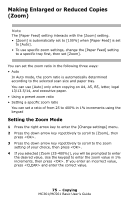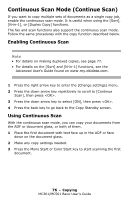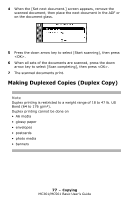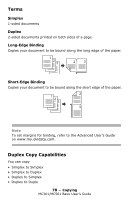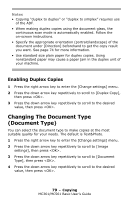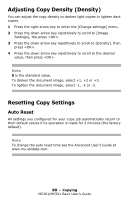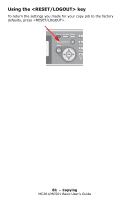Oki MC361MFP MC361 MC561 MFP Basic User Guide (Eng) - Page 76
Continuous Scan Mode (Continue Scan), Enabling Continuous Scan
 |
View all Oki MC361MFP manuals
Add to My Manuals
Save this manual to your list of manuals |
Page 76 highlights
Continuous Scan Mode (Continue Scan) If you want to copy multiple sets of documents as a single copy job, enable the continuous scan mode. It is useful when using the [Sort], [N-in-1], or [Duplex Copy] functions. The fax and scan functions also support the continuous scan mode. Follow the same procedures with the copy function described below. Enabling Continuous Scan Note • For details on making duplexed copies, see page 77. • For details on the [Sort] and [N-in-1] functions, see the Advanced User's Guide found on www.my.okidata.com. 1 Press the right arrow key to enter the [Change settings] menu. 2 Press the down arrow key repetitively to scroll to [Continue Scan], then press . 3 Press the down arrow key to select [ON], then press . 4 Press the back key to go back to the Copy Standby screen. Using Continuous Scan With the continuous scan mode, you can copy your documents from the ADF or document glass, or both of them. 1 Place the first document with text face up in the ADF or face down on the document glass. 2 Make any copy settings needed. 3 Press the Mono Start or Color Start key to start scanning the first document. 76 - Copying MC361/MC561 Basic User's Guide