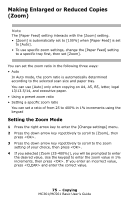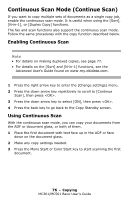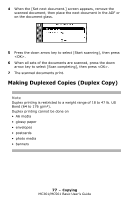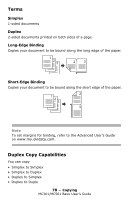Oki MC361MFP MC361 MC561 MFP Basic User Guide (Eng) - Page 73
Changing the Scan Size for the Document (Scan Size
 |
View all Oki MC361MFP manuals
Add to My Manuals
Save this manual to your list of manuals |
Page 73 highlights
Changing the Scan Size for the Document (Scan Size) The default scan size is letter. To change the scan size for the document you are scanning: 1 Press the right arrow key to enter the [Change settings] menu. 2 Make sure that [Scan Size] is selected, then press . 3 Press the down arrow key repetitively to scroll to the desired size (Letter, Legal-13, Legal13.5, Legal14, Executive, A4, A5, A6, B5). Note You can only select one of the Legal sizes if you are scanning from the ADF. 4 Press . 5 If you are changing other settings as well, press the down arrow key repetitively to scroll to the setting. Choices include: 6 Press . 73 - Copying MC361/MC561 Basic User's Guide

73
–
Copying
MC361/MC561 Basic User’s Guide
Changing the Scan Size for the
Document
(Scan Size)
The default scan size is letter. To change the scan size for the
document you are scanning:
1
Press the right arrow key to enter the [Change settings] menu.
2
Make sure that [Scan Size] is selected, then press <OK>.
3
Press
the down arrow key repetitively to scroll to the desired
size (Letter, Legal-13, Legal13.5, Legal14, Executive, A4, A5, A6,
B5).
Note
You can only select one of the Legal sizes if you are scanning
from the ADF.
4
Press <OK>.
5
If you are changing other settings as well, press the down arrow
key repetitively to scroll to the setting. Choices include:
6
Press <OK>.