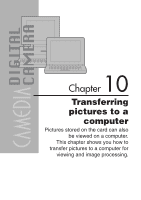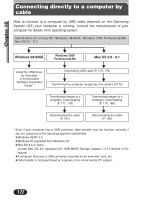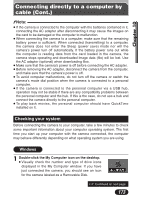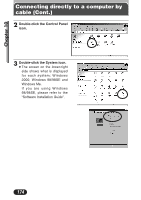Olympus C3020 C-3020 Zoom Reference Manual (5.6 MB) - Page 169
to save the bottom right, Select OK on
 |
UPC - 050332135192
View all Olympus C3020 manuals
Add to My Manuals
Save this manual to your list of manuals |
Page 169 highlights
Chapter 9 Trimming setting (Cont.) 5 Press to save the bottom right corner point. ● The trimming size is displayed for approx. 1 second. 6 Select OK on the . screen which is displayed in step 1, then press ● The screen returns to the screen. O K RESET CANCEL 7 To save the setting, press again to return to the selection screen. 8 Press the button twice. ● The screen exits from the Print Reserve mode to return to the playback mode. ● The size of the printed picture varies depending on the printer setting. If the trimmed picture size is small, printing magnification increases accordingly, resulting in a printed picture with lower resolution. ● For best results with close-up prints, it is recommended to use the TIFF, SHQ or HQ mode. ● The vertical to horizontal ratio in the trimming screen can be changed using the Arrow pad, but if the zoom lever is used, the ratio is fixed at 4 : 3. 169