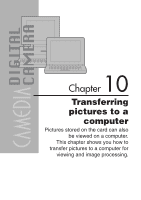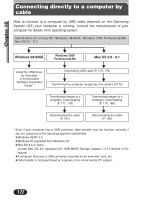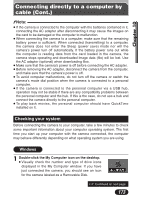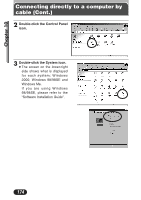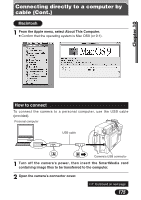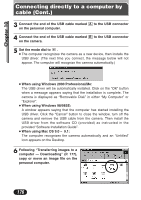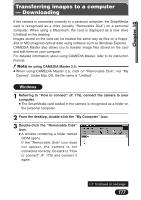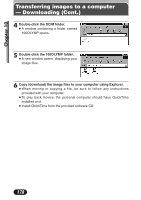Olympus C3020 C-3020 Zoom Reference Manual (5.6 MB) - Page 173
Checking your system - c usb cable
 |
UPC - 050332135192
View all Olympus C3020 manuals
Add to My Manuals
Save this manual to your list of manuals |
Page 173 highlights
Chapter 10 Connecting directly to a computer by cable (Cont.) ● If the camera is connected to the computer with the batteries contained in it, connecting the AC adapter after disconnecting it may cause the images on the card to be damaged or the computer to malfunction. ● When connecting the camera to a computer, make sure that the remaining battery power is sufficient. When connected (transmitting) to a computer, the camera does not enter the Sleep (power save) mode nor will the camera's power turn off automatically. If the battery power runs out while the computer is reading data from the card loaded in the camera, the camera stops operating and downloaded image data (file) will be lost. Use the AC adapter (optional) when downloading files. ● Make sure that the camera's power is off before connecting the AC adapter. ● Before removing the AC adapter, disconnect the camera from the computer, and make sure that the camera's power is off. ● To avoid computer malfunctions, do not turn off the camera or switch the camera's mode dial position when the camera is connected to a personal computer. ● If the camera is connected to the personal computer via a USB hub, operation may not be stable if there are any compatibility problems between the personal computer and the hub. If this is the case, do not use a hub and connect the camera directly to the personal computer. ● To play back movies, the personal computer should have QuickTime installed on it. Checking your system Before connecting the camera to your computer, take a few minutes to check some important information about your computer operating system. The first time you start up your computer with the camera connected, the computer may behave differently depending on what operating system you are using. Windows 1 Double-click the My Computer icon on the desktop. ● Visually check the number and type of drive icons displayed in the My Computer window. If you have just connected the camera, you should see an icon for the camera labeled as a Removable Disk. ~ Continued on next page 173