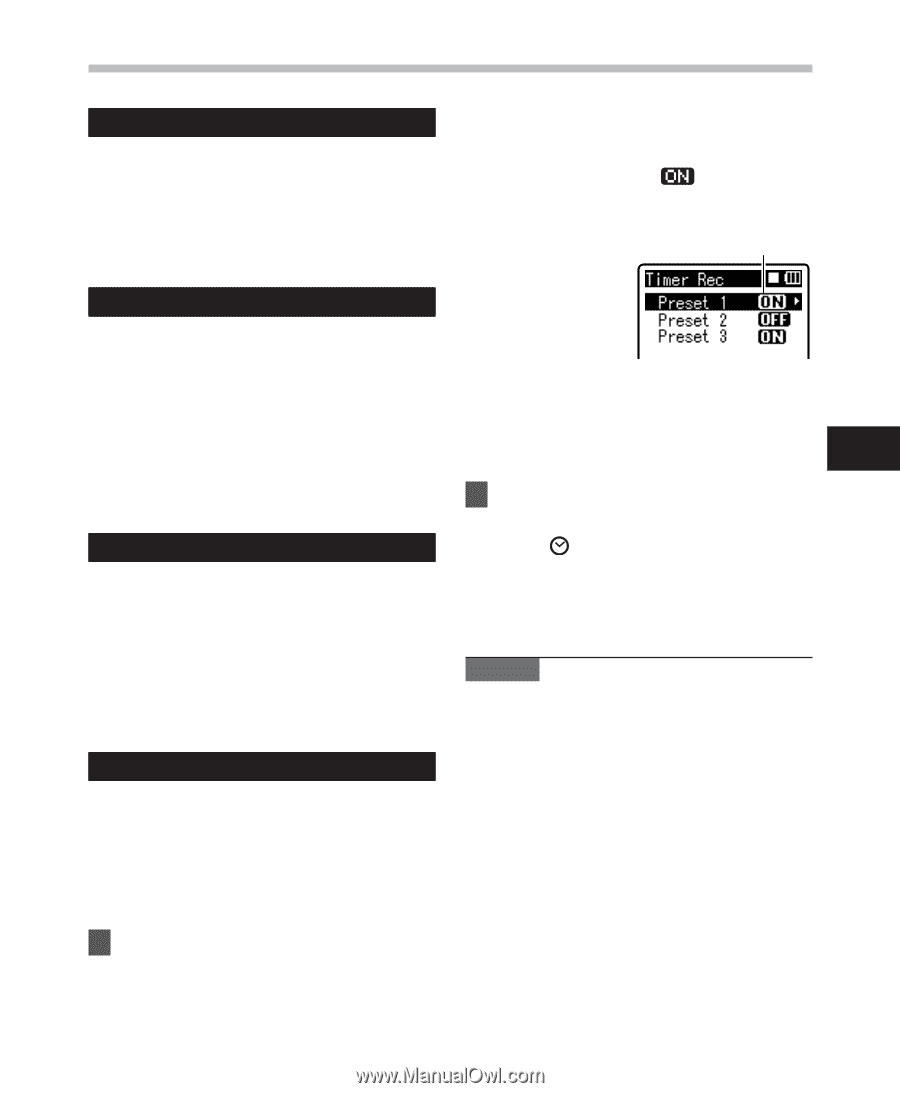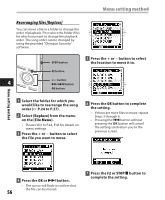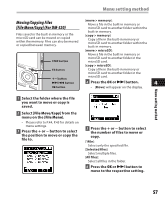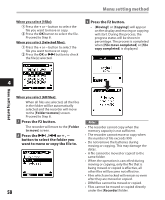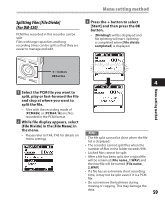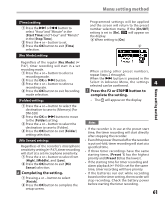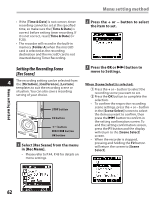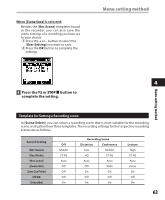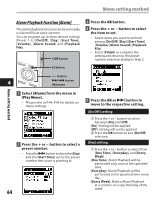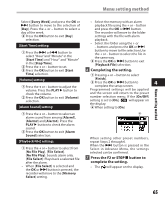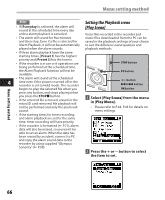Olympus DM 520 DM-420 Detailed Instructions (English) - Page 61
Completing the setting., Press the, button to, complete the setting.
 |
UPC - 807360860868
View all Olympus DM 520 manuals
Add to My Manuals
Save this manual to your list of manuals |
Page 61 highlights
Menu setting method [Time] setting: 1 Press the 9 or 0 button to select "Hour"and "Minute" in the [Start Time] and "Hour" and "Minute" in the [Stop Time]. 2 Press the + or - button to set. 3 Press the OK button to exit [Time] selection. [Rec Mode] setting: Regardless of the regular [Rec Mode] (+ P.47), timer recording will start in a set recording mode. 1 Press the + or - button to select a recording mode. 2 Press the OK or 9 button. 3 Press the + or - button to select a recording rate. 4 Press the OK button to exit Recording mode selection. [Folder] setting: 1 Press the + or - button to select the destination to save to (Memory) (For DM-520) 2 Press the OK or 9 button to move to the [Folder] setting. 3 Press the + or - button to select the destination to save to (Folder). 4 Press the OK button to exit [Folder] setting selection. [Mic Sense] setting: Regardless of the recorder's microphone sensitivity setting (☞ P.47), timer recording will start at a set microphone sensitivity. 1 Press the + or - button to select from [High], [Middle], and [Low]. 2 Press the OK button to exit [Mic Sense] selection. 6 Completing the setting. 1 Pressing + or − button to select [Finish]. 2 Press the OK button to complete the setup screen. Programmed settings will be applied and the screen will return to the preset number selection menu. If the [On/Off] setting is set to [On], will appear on the display. a When setting to [On] a When setting other preset numbers, repeat Steps 2 through 6. When the 9 button is pressed in the 4 Select in Advance Menu, the settings selected can be confirmed. 7 Press the F2 or STOP 4 button to complete the setting. • The will appear on the display. Notes • If the recorder is in use at the preset start time, the timer recording will start directly after stopping the recorder. • Even if the power if turned off or the recorder is put on Hold, timer recording will start at a specified time. • If three timer recordings have the same starting times, [Preset 1] has the highest priority and [Preset 3] has the lowest. • If the starting time for timer recording and alarm playback (☞ P.64) is set for the same time, timer recording will have priority. • If the batteries run out while recording based on the timer setting, the recorder will stop recording. Check the battery power before starting the timer recording. 61 Menu setting method