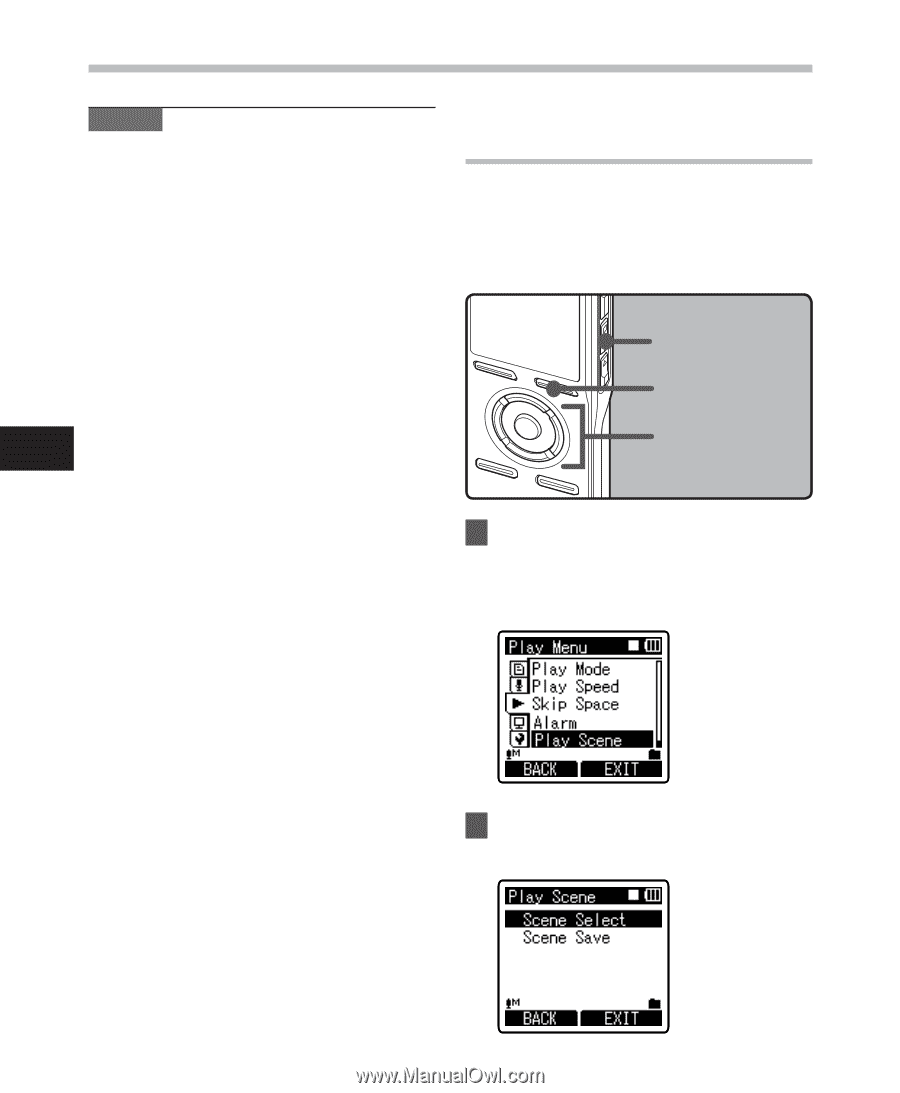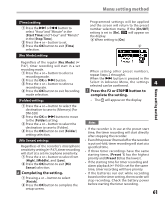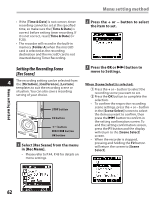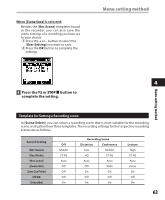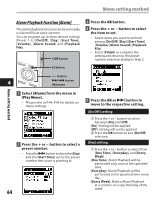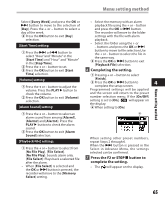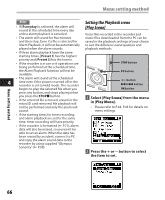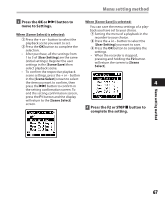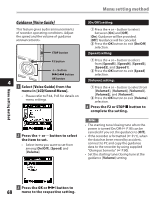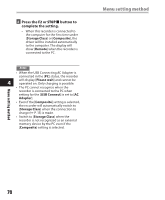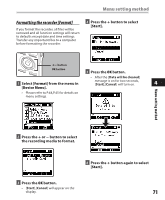Olympus DM 520 DM-420 Detailed Instructions (English) - Page 66
Setting the Playback scene, Play Scene]
 |
UPC - 807360860868
View all Olympus DM 520 manuals
Add to My Manuals
Save this manual to your list of manuals |
Page 66 highlights
Menu setting method Notes Setting the Playback scene • If [Everyday] is selected, the alarm will sound at the scheduled time every day [Play Scene] unless alarm playback is canceled. Voice files recorded in the recorder and • The alarm will sound for five minutes music files downloaded from the PC can be and then stop. Even if a file is selected for saved in the playback settings of your choice Alarm Playback, it will not be automatically to suit the different sound qualities and played when the alarm sounds. playback methods. • If three alarm playback have the same starting times, [Preset 1] has the highest priority and [Preset 3] has the lowest. • If the recorder is in use or if operations are STOP button being performed at the scheduled time, the Alarm Playback function will not be available. F2 button • The alarm will sound at the scheduled 4 time even if the power is turned off or the recorder is set to Hold mode. The recorder begins to play the selected file when you +− button 9 0 button OK button press any button, and stops playing when you press the STOP4 button. • If the selected file is moved, erased or the microSD card removed, file playback will not be performed and only the alarm will sound. 1 Select [Play Scene] from the menu in [Play Menu]. • Please refer to P.44, P.45 for details on menu settings. • If the starting times for timer recording and alarm playback are set for the same time, timer recording will have priority. • If the recorder is formatted (☞ P.71), alarm data will also be erased, so you won't be able to set an alarm. When the data has been erased by accident, connect to PC and copy the alarm sound data to the recorder by using supplied "Olympus Sonority" (☞ P.90). 2 Press the + or − button to select the item to set. Menu setting method 66