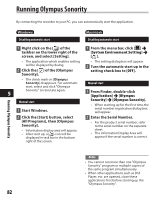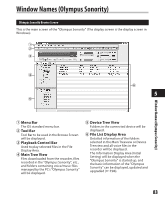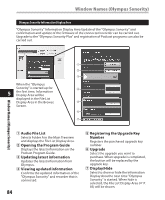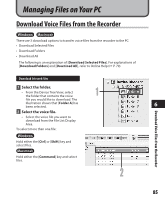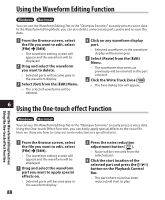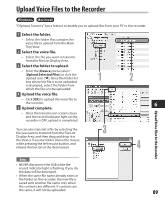Olympus DM 520 DM-420 Detailed Instructions (English) - Page 87
Play a Voice File
 |
UPC - 807360860868
View all Olympus DM 520 manuals
Add to My Manuals
Save this manual to your list of manuals |
Page 87 highlights
Play a Voice File Windows Macintosh 1 Select the folder. • Select the folder that contains the voice file you would like to play. 2 Select the voice file. • Select the file to playback from the File List Display Area. 3 Play the voice file. • Click the [ ] (play) button of the Play Control Bar. Other playback control such as Rewind, Fast Forward, Stop, Speed Control, Volume Control, Time Axis and Index Skip are available from the Play Control Bar. 1 2 6 3 Play a Voice File 87
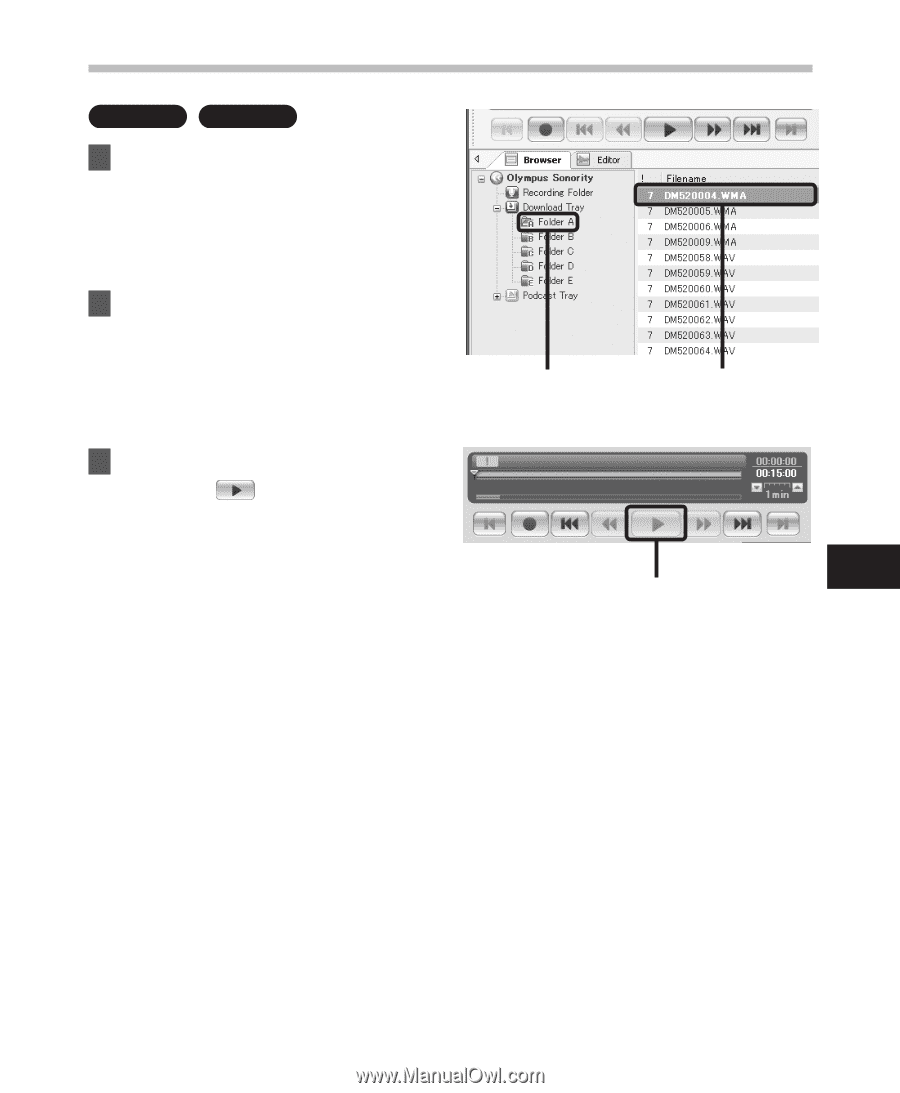
87
6
Play a Voice File
Play a Voice File
Windows
Macintosh
1
Select the folder.
•
Select the folder that contains the
voice file you would like to play.
2
Select the voice file.
•
Select the file to playback from the
File List Display Area.
3
Play the voice file.
•
Click the [
] (play) button of the
Play Control Bar.
Other playback control such as Rewind,
Fast Forward, Stop, Speed Control, Volume
Control, Time Axis and Index Skip are
available from the Play Control Bar.
1
2
3