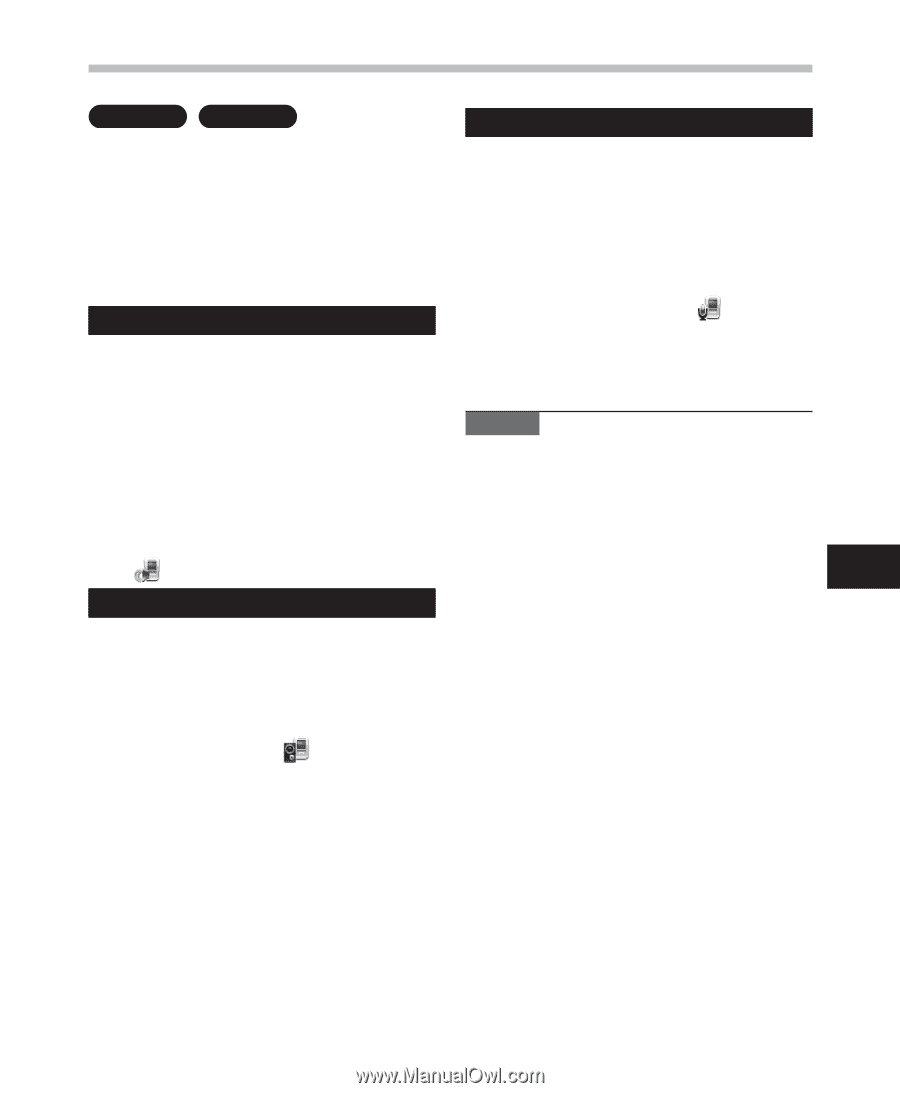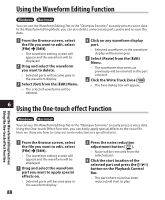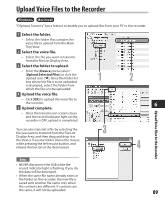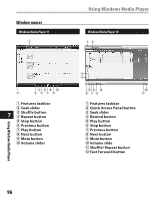Olympus DM 520 DM-420 Detailed Instructions (English) - Page 91
USB Microphone/USB Speaker
 |
UPC - 807360860868
View all Olympus DM 520 manuals
Add to My Manuals
Save this manual to your list of manuals |
Page 91 highlights
USB Microphone/USB Speaker Windows Macintosh Uses as a USB microphone It is possible to use the recorder as a USB microphone or speaker with the "Olympus Sonority", to insert/add/overwrite recordings onto voice files downloaded onto a computer, or to save new recordings directly onto a computer. In addition, it is also possible to operate the "Olympus Sonority" using buttons on the recorder. When the recorder is used as a USB microphone, it can used to make recordings with the "Olympus Sonority", and can also be used to input data on a computer using voice recognition software or other applications. Select [Recorder Microfone] from Audio set up the [Tool] Menu or click [ ] on the Tool Bar. In order to use this recorder as a USB speaker or a USB microphone in the "Olympus The recorder connected to the PC by USB connection can be used as a microphone. Sonority", connect the recorder to the PC, then carry out the settings below. When connecting the recorder for the first time, the driver will be installed into the computer. Start the "Olympus Sonority" and switch to the Waveform Editing Note • When using it as a USB microphone, regardless of the recording mode of this recorder, it becomes the USB stereo microphone. If you want to connect an external microphone to this recorder, use Screen with the Waveform Editing a stereo microphone. Tab [ ]. 6 Uses as a USB Speaker When the recorder is being used as a USB speaker, it is possible to output the sound through the recorder, rather than from the speakers attached to a computer. Select [Recorder Speaker] from the [Tool] Menu or click [ ] on the Tool Bar. The recorder connected by USB connection can be used as a speaker. USB Microphone/USB Speaker 91