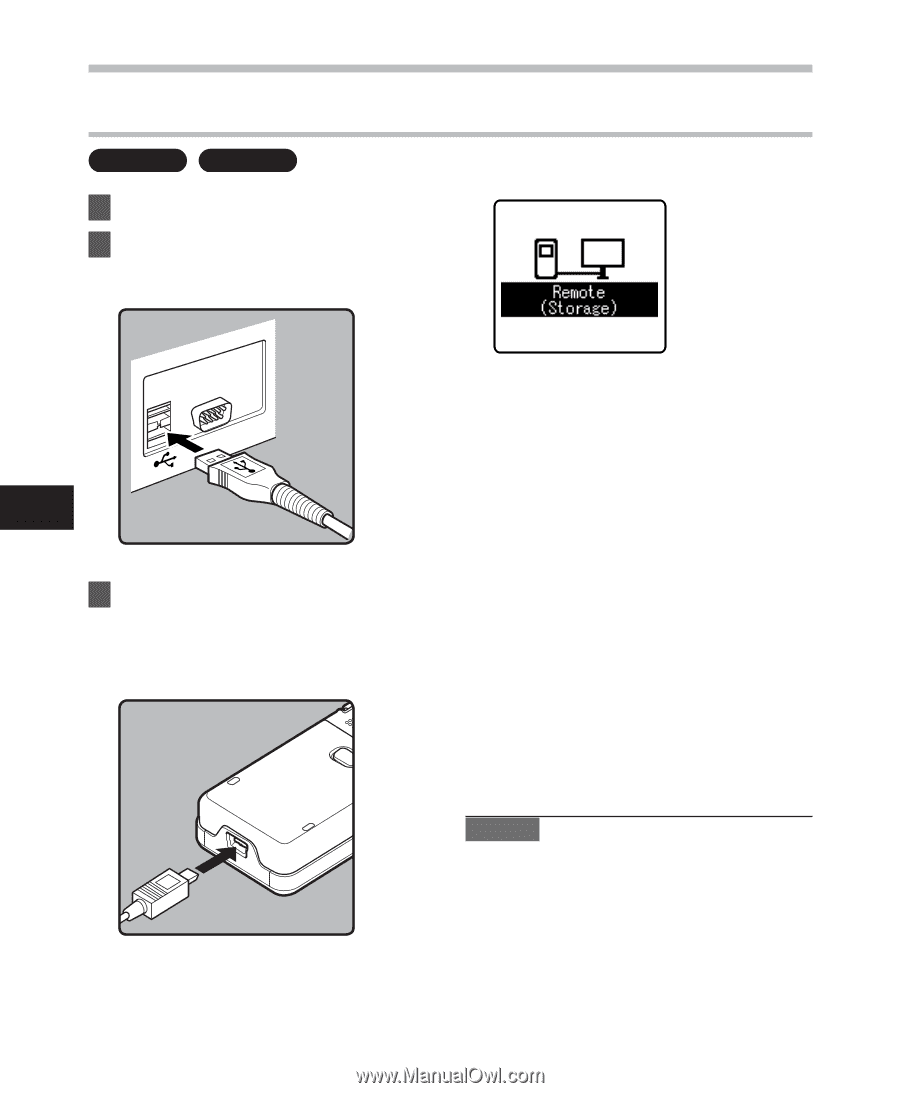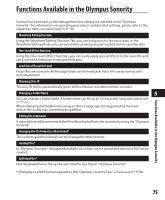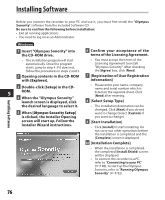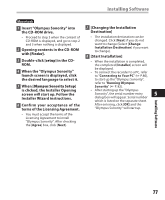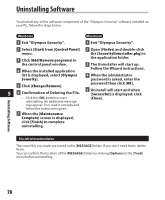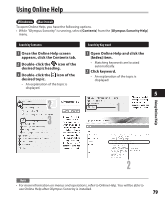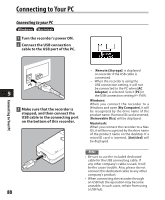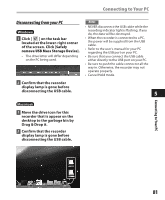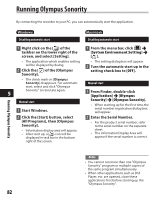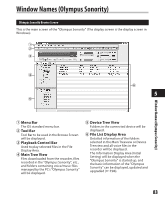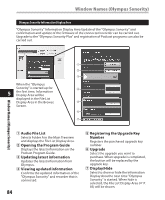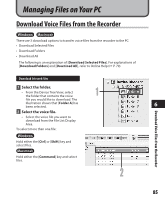Olympus DM 520 DM-420 Detailed Instructions (English) - Page 80
Connecting to your PC
 |
UPC - 807360860868
View all Olympus DM 520 manuals
Add to My Manuals
Save this manual to your list of manuals |
Page 80 highlights
Connecting to Your PC Connecting to your PC Windows Macintosh 1 Turn the recorder's power ON. 2 Connect the USB connection cable to the USB port of the PC. Connecting to Your PC 5 3 Make sure that the recorder is stopped, and then connect the USB cable to the connecting port on the bottom of this recorder. • [Remote (Storage)] is displayed on recorder if the USB cable is connected. • When the recorder is using the USB connection setting, it will not be connected to the PC when [AC Adapter] is selected. Select [PC] in the USB connection setting (☞ P.69). Windows: When you connect the recorder to a Windows and open [My Computer], it will be recognized by the drive name of the product name. If a microSD card is inserted, [Removable Disc] will be displayed. Macintosh: When you connect the recorder to a Mac OS, it will be recognized by the drive name of the product name on the desktop. If a microSD card is inserted, [Untitled] will be displayed. Notes • Be sure to use the included dedicated cable for the USB connecting cable. If any other company's cable is used, it will be the cause trouble. Also, please do not connect this dedicated cable to any other company's product. • When connecting the recorder through an USB hub the operation may become unstable. In such cases, refrain from using 80 a USB hub.