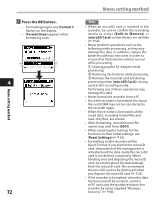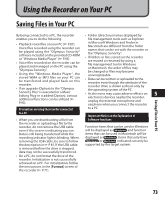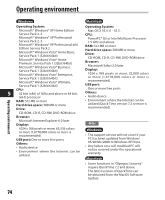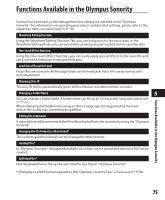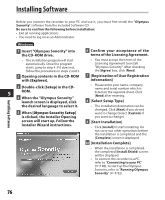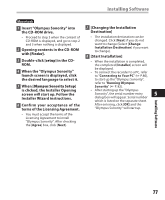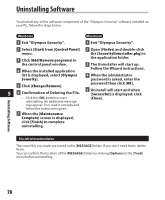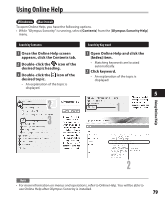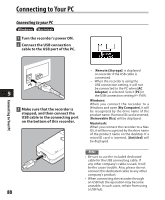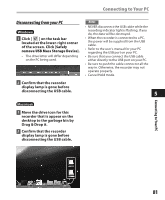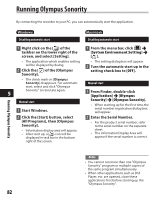Olympus DM 520 DM-420 Detailed Instructions (English) - Page 77
When the Olympus Sonority
 |
UPC - 807360860868
View all Olympus DM 520 manuals
Add to My Manuals
Save this manual to your list of manuals |
Page 77 highlights
Installing Software Macintosh 1 Insert "Olympus Sonority" into the CD-ROM drive. • Proceed to step 3 when the content of CD-ROM is displayed, and go to step 2 and 3 when nothing is displayed. 2 Opening contents in the CD-ROM with [Finder]. 3 Double-click [setup] in the CDROM. 4 When the "Olympus Sonority" launch screen is displayed, click the desired language to select it. 5 When [Olympus Sonority Setup] is clicked, the Installer Opening screen will start up. Follow the Installer Wizard instructions. 6 Confirm your acceptance of the terms of the Licensing Agreement. • You must accept the terms of the Licensing Agreement to install "Olympus Sonority". After checking the [Agree] box, click [Next]. 7 [Changing the Installation Destination] • The installation destination can be changed. Click [Next] if you do not want to change (Select [Change Installation Destination] if you want to change). 8 [Start Installation] • When the installation is completed, the completed [Installer] screen will be displayed. • To connect the recorder to a PC, refer to "Connecting to Your PC" (+ P.80), to start up the "Olympus Sonority", refer to "Running Olympus Sonority" (+ P. 82). • After starting up the "Olympus Sonority", the serial number entry 5 dialog box will appear. Serial number which is listed on the separate sheet. After entering, click [OK] and the "Olympus Sonority" will start up. Installing Software 77