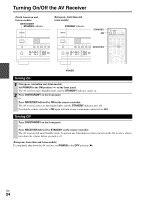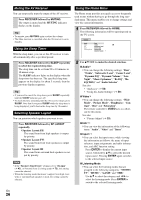Onkyo TX-NR808 Owner Manual - Page 22
Which Connections Should I Use?, Video Connection Formats - upconvert composite
 |
View all Onkyo TX-NR808 manuals
Add to My Manuals
Save this manual to your list of manuals |
Page 22 highlights
Which Connections Should I Use? The AV receiver supports several connection formats for compatibility with a wide range of AV equipment. The format you choose will depend on the formats supported by your components. Use the following sections as a guide. Video Connection Formats Video component can be connected by using any one of the following video connection formats: composite video, S-Video, PC IN (Analog RGB), component video or HDMI, the latter offering the best picture quality. The AV receiver can upconvert and downconvert between video formats, depending on the "Monitor Out" setting (➔ 42), which generally determines whether video signals are upconverted for the component video output or the HDMI output. For optimal video performance, THX recommends that video signals pass through the system without upconversion (e.g., component video input through to component video output). To by-pass video upconversion in the AV receiver, simultaneously press the VCR/DVR and RETURN on the AV receiver. While continuing to hold down the VCR/DVR, press RETURN to toggle until "Skip" appears on the display. Release both buttons. To use the video upconversion in the AV receiver, repeat the above process until "Use" appears on the display and release the buttons. ■ "Monitor Out" setting set to "HDMI" (North American and Taiwan models) "Monitor Out" setting set to "HDMI Main" or "HDMI Sub" (European, Australian and Asian models) Video input signals flow through the AV receiver as shown, Video Signal Flow Chart with composite video, S-Video, PC IN (Analog RGB) and component video sources all being upconverted for the HDMI Blu-ray Disc/DVD player, etc. output. (North American and Taiwan models) Use this setting if you connect the AV receiver's HDMI OUT to your TV. (European, Australian and Asian models) Use these set- Composite S-Video PC IN Component (Analog RGB) IN HDMI tings if you connect the AV receiver's HDMI OUT MAIN or HDMI OUT SUB, respectively, to your TV. AV receiver The composite video, S-Video and component video outputs pass through their respective input signals as they are. Note Composite MONITOR OUT S-Video Component HDMI • (North American and Taiwan models) If not connected to HDMI OUT, the "Monitor Out" setting will be automatically switched to TV, projector, etc. "Analog" (➔ 23). (European, Australian and Asian models) If not connected to the same output you have selected in the "Monitor Out" setting, the "Monitor Out" setting will be automatically switched to "Analog" (➔ 23). In this case, the setting of the output resolution will be that for HDMI output (➔ 42). Moreover, it will be switched to "1080i" when "1080p" is selected, and to "Through" when "Auto" is selected. ■ "Monitor Out" setting set to "Both", "Both(Main)" or "Both(Sub)" (European, Australian and Asian models) Video input signals flow through the AV receiver as shown, with composite video, S-Video, PC IN (Analog RGB) and component video sources all being upconverted for both Video Signal Flow Chart Blu-ray Disc/DVD player, etc. HDMI outputs. Use these settings if you connect the AV receiver's HDMI OUT MAIN and HDMI OUT SUB to your TVs. Composite S-Video PC IN Component HDMI (Analog RGB) The composite video, S-Video and component video outputs IN pass through their respective input signals as they are. ` Both: Video signals are output from both HDMI outputs AV receiver at the resolution supported by both TVs. You cannot select "Resolution" setting. The "Picture Adjust" setting will MONITOR OUT be that for "HDMI Main". Composite S-Video Component HDMI ` Both(Main): Video signals are output from both HDMI outputs but HDMI OUT MAIN will become a priority; depending on the resolution, video signals may not be out- TV, projector, etc put from HDMI OUT SUB. En ` Both(Sub): Video signals are output from both HDMI outputs but HDMI OUT SUB will become a priority; depending on the resolution, video signals may not be output from HDMI OUT MAIN. 22