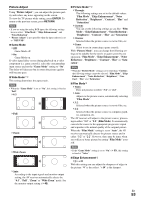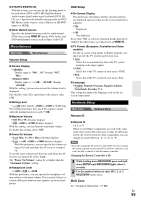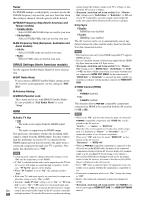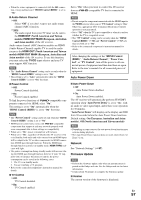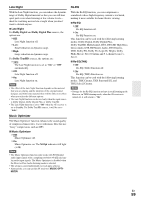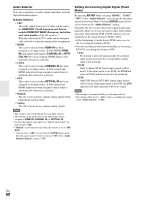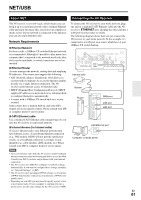Onkyo TX-NR808 Owner Manual - Page 56
Tuner, SIRIUS Settings North American models, FM/AM Frequency Step North American
 |
View all Onkyo TX-NR808 manuals
Add to My Manuals
Save this manual to your list of manuals |
Page 56 highlights
Tuner For FM/AM tuning to work properly, you must specify the FM/AM frequency step used in your area. Note that when this setting is changed, all radio presets will be deleted. ■ FM/AM Frequency Step (North American and Taiwan models) ` 200kHz/10kHz: Select if 200 kHz/10 kHz steps are used in your area. ` 50kHz/9kHz: Select if 50 kHz/9 kHz steps are used in your area. ■ AM Frequency Step (European, Australian and Asian models) ` 10kHz: Select if 10 kHz steps are used in your area. ` 9kHz: Select if 9 kHz steps are used in your area. SIRIUS Settings (North American models) See the separate Satellite Radio Guide for more information. ■ SAT Radio Mode If you connect a SIRIUS Satellite Radio antenna to the AV receiver (sold separately), set this setting to "SIRIUS". ■ Antenna Aiming ■ SIRIUS Parental Lock These items are for use with SIRIUS Satellite Radio. It's not available if "SAT Radio Mode" is set to "None". HDMI ■ Audio TV Out ` Off: The audio is not output from the HDMI output. ` On: The audio is output from the HDMI output. This preference determines whether the incoming audio signal is output from the HDMI output. You may want to turn this preference on if your TV is connected to the HDMI output and you want to listen to the audio from a connected component through your TV's speakers. Normally, this should be set to "Off". Note • Listening mode cannot be changed when this setting is set to "On" and the input source is not HDMI. • If "On" is selected and the audio can be output from the TV, the AV receiver will output no sound through its speakers. In this case, "TV Sp On" appears on the display. • When "TV Control" is set to "On", this setting is fixed to "Auto". • With some TVs and input signals, no sound may be output even when this setting is set to "On" (➔ 57). • When the "Audio TV Out" setting is set to "On", or "TV Control" is set to "On" (➔ 57) and you're listening through your TV's speakers (➔ 18), if you turn up the AV receiver's volume En control, the sound will be output by the AV receiver's front left 56 and right speakers. To stop the AV receiver's speakers producing sound, change the settings, change your TV's settings, or turn down the AV receiver's volume. • (European, Australian and Asian models) If the "Monitor Out" setting is set to "Both(Main)" or "Both(Sub)" (➔ 42) and if your TV connected to a priority output cannot output the audio, the sound will be heard from AV receiver's speakers. ■ Lip Sync ` Disable: HDMI lip sync disabled. ` Enable: HDMI lip sync enabled. The AV receiver can be set to automatically correct any delay between the video and the audio, based on the data from the connected monitor. Note • This function works only if your HDMI-compatible TV supports HDMI Lip Sync. • You can check the amount of delay being applied by the HDMI Lip Sync function on the A/V Sync screen. • (European, Australian and Asian models) If the "Monitor Out" setting is set to "HDMI Main", "Both(Main)" or "Both" (➔ 42), the delay will be corrected in accordance with the monitor connected to HDMI OUT MAIN. On the other hand, if "HDMI Sub" or "Both(Sub)" is selected, the delay will be corrected in accordance with the monitor connected to HDMI OUT SUB. ■ HDMI Control (RIHD) ` Off: Q disabled. ` On: Q enabled. This function allows Q-compatible components connected via HDMI to be controlled with the AV receiver (➔ 95 to 96). Note • When set to "On" and close the menu, the name of connected Q-compatible components and "RIHD On" are displayed on the AV receiver. "Search..." → "(name)" → "RIHD On" When the AV receiver cannot receive the name of the component, it is displayed as "Player*" or "Recorder*", etc ("*" means the number of two or more component). When set to "Off" and close the menu, "RIHD Off" are displayed on the AV receiver. "Disconnect" → "RIHD Off" • When an Q-compatible component is connected to the AV receiver via the HDMI cable, the name of the connected component is displayed on the AV receiver display. For example, while you are watching TV broadcasting, if you operate a Blu-ray Disc/DVD player (being powered on) by the remote control of the AV receiver, the name of the Blu-ray Disc/DVD player is displayed on the AV receiver. • Set to "Off" when a connected piece of equipment is not compatible or it is unclear whether the equipment is compatible or not. • If movement is unnatural when set to "On", change the setting to "Off". • Refer to the connected component's instruction manual for details. • (European, Australian and Asian models) The Q control does not support HDMI OUT SUB. Use HDMI OUT MAIN instead.