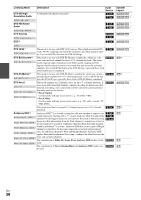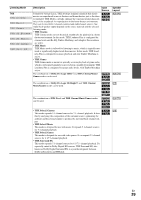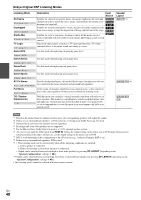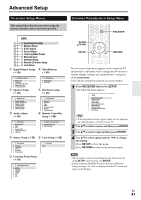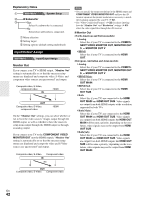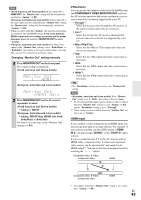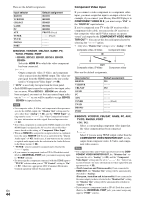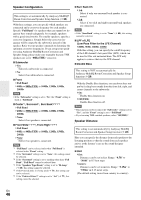Onkyo TX-NR808 Owner Manual - Page 43
HDMI Input, Changing Monitor Out setting manually, Resolution, COMPONENT VIDEO MONITOR OUT
 |
View all Onkyo TX-NR808 manuals
Add to My Manuals
Save this manual to your list of manuals |
Page 43 highlights
Note • (North American and Taiwan models) If not connected to HDMI OUT, the "Monitor Out" setting will be automatically switched to "Analog" (➔ 23). (European, Australian and Asian models) If not connected to the same output you have selected in the "Monitor Out" setting, the "Monitor Out" setting will be automatically switched to "Analog" (➔ 23). • When you select other than "Analog", the onscreen setup menus are output by only the HDMI output. If you're not using the HDMI output and select settings by mistake and the menus disappear, press AV receiver's MONITOR OUT to select "Analog". • (European, Australian and Asian models) For Deep Color output, if the "Monitor Out" setting is set to "Both(Main)" or "Both(Sub)", the number of bit may be limited due to the capability of your TV connected to a priority output. Changing "Monitor Out" setting manually 1 Press MONITOR OUT on the front panel. The current setting is displayed. (North American and Taiwan models) (European, Australian and Asian models) 2 Press MONITOR OUT on the AV receiver repeatedly to select: (North American and Taiwan models) ` Analog or HDMI (European, Australian and Asian models) ` Analog, HDMI Main, HDMI Sub, Both, Both(Main) or Both(Sub) For details on each item, in the "Monitor Out" settings (➔ 42). ■ Resolution You can specify the output resolution for the HDMI output and COMPONENT VIDEO MONITOR OUT and have the AV receiver upconvert the picture resolution as necessary to match the resolution supported by your TV. ` Through*1: Select this to pass video through the AV receiver at the same resolution and with no conversion. ` Auto*2: Select this to have the AV receiver automatically convert video at resolutions not supported by your TV. ` 480p (480p/576p): Select this for 480p or 576p output and video conversion as necessary. ` 720p: Select this for 720p output and video conversion as necessary. ` 1080i: Select this for 1080i output and video conversion as necessary. ` 1080p*2: Select this for 1080p output and video conversion as necessary. Tip • The "Resolution" setting can be set for each "Monitor Out" setting. Note • (European, Australian and Asian models) If the "Monitor Out" setting is set to "Both", this setting is fixed at "Auto". *1 PC IN (Analog RGB) input signal is output at 720p resolution when the "Monitor Out" setting is set to "Analog" (➔ 43) and the "Resolution" setting is set to "Through". *2 These settings are not available when the "Monitor Out" setting is set to "Analog". HDMI Input If you connect a video component to an HDMI input, you must assign that input to an input selector. For example, if you connect your Blu-ray Disc/DVD player to HDMI IN 2, you must assign "HDMI2" to the "BD/DVD" input selector. If you've connected your TV to the AV receiver with an HDMI cable, composite video, S-video and component video sources can be upconverted* and output by the HDMI output*1. You can set this for each input selector by selecting the option. Composite video, S-Video, component video HDMI IN OUT Composite video, S-Video, component video HDMI *1 This applies only when "Monitor Out" setting is set to other than "Analog" (➔ 42). En 43