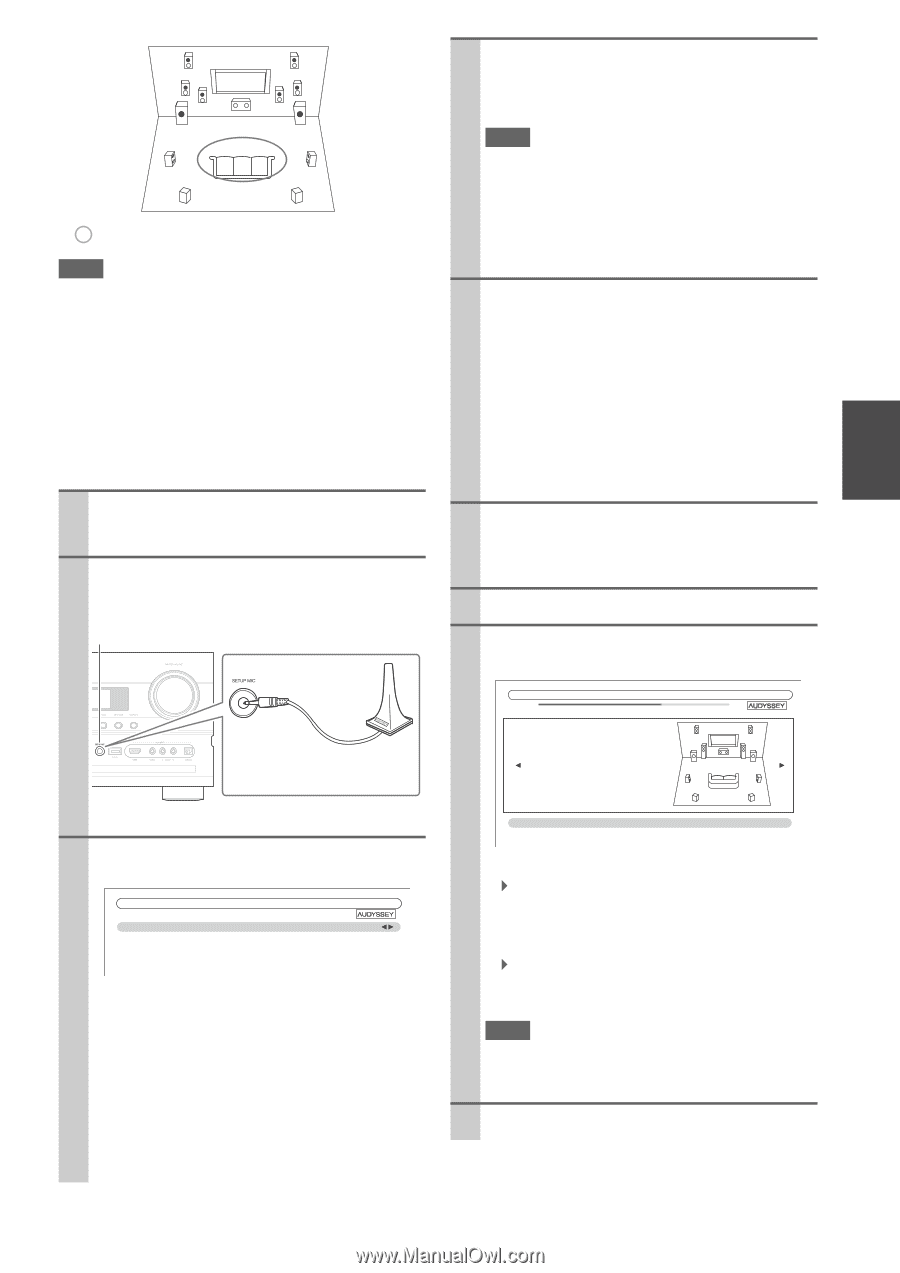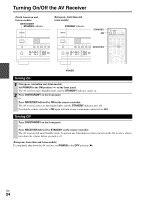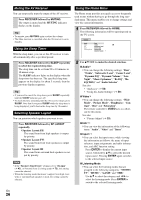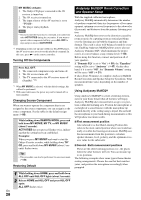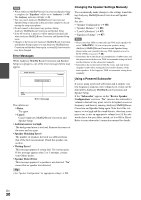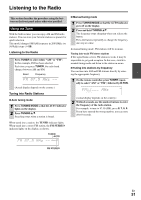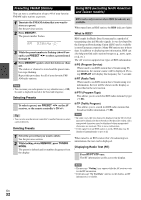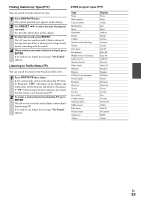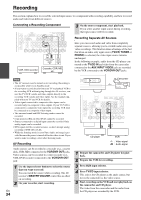Onkyo TX-NR808 Owner Manual - Page 29
SETUP, ENTER, When you've finished making the settings, press - review
 |
View all Onkyo TX-NR808 manuals
Add to My Manuals
Save this manual to your list of manuals |
Page 29 highlights
TV EFG DBC : Listening area B to G: Listening position Note • Make the room as quiet as possible. Background noise and Radio Frequency Interference (RFI) can disrupt the room measurements. Close windows, televisions, radios, air conditioners, fluorescent lights, home appliances, light dimmers, or other devices. Turn off the cell phone (even if it is not in use) or place it away from all audio electronics. • The microphone picks up test tones which played through each speaker as Audyssey MultEQ® Room Correction and Speaker Setup run. • Audyssey MultEQ Room Correction and Speaker Setup cannot be performed while a pair of headphones is connected. 1 Turn on the AV receiver and the connected TV. On the TV, select the input to which the AV receiver is connected. 2 Set the speaker setup microphone at the Main Listening Position B, and connect it to the SETUP MIC jack. SETUP MIC jack 4 If you use a powered subwoofer(s), adjust the subwoofer volume level to 75dB. Test tones are played through the subwoofer. Use the volume control on the subwoofer. Note • If your subwoofer does not have a volume control, disregard the level displayed and press ENTER to proceed to the next step. • If you set the subwoofer's volume control to its maximum and the displayed level is lower than 75 dB, leave the subwoofer's volume control at its maximum and press ENTER to proceed to the next step. 5 Press ENTER. Audyssey MultEQ Room Correction and Speaker Setup starts. Test tones are played through each speaker as Audyssey MultEQ Room Correction and Speaker Setup runs. This process takes a few minutes. Please refrain from talking during measurements and do not stand between speakers and the microphone. Do not disconnect the speaker setup microphone during Audyssey MultEQ Room Correction and Speaker Setup, unless you want to cancel the setup. 6 Place the setup microphone at the next position, and then press ENTER. Audyssey MultEQ performs more measurements. This takes a few minutes. 7 When prompted, repeat step 6. 8 Use R/X to select an option, and then press ENTER. Speaker setup microphone The speaker setting menu appears. 3 When you've finished making the settings, press ENTER. MultEQ: Auto Setup Speakers Type(Front) Powered Zone2 Subwoofer Normal Not Act Yes • If your front speakers are bi-amped, you must select "Bi-Amp" in the "Speakers Type(Front)" setting (➔ 45). For hookup information, see "Biamping the Front Speakers" (➔ 15). • If you change "Powered Zone2" setting, refer to "Setting the Powered Zone 2" for more details (➔ 71). • If you are using a subwoofer(s), select "Yes" in the "Subwoofer" (➔ 46). If not, select "No" and skip step 4. MultEQ: Auto Setup - - Review Speaker Configuration - - Subwoofer Front Center Surround Front Wide Front High Surr Back Surr Back Ch Yes 40Hz TV 40Hz 100Hz None 100Hz 120Hz 2ch Save Cancel The options are: ` Save: Save the calculated settings and exit Audyssey MultEQ Room Correction and Speaker Setup. ` Cancel: Cancel Audyssey MultEQ Room Correction and Speaker Setup. Note • You can view the calculated settings for the speaker configuration, speaker distances, and speaker levels by using F/S. 9 Disconnect the speaker setup microphone. En 29