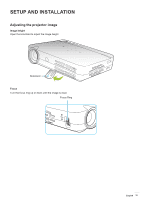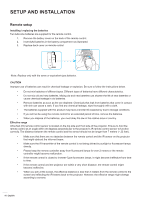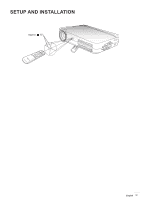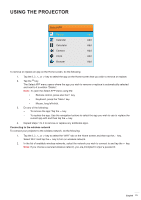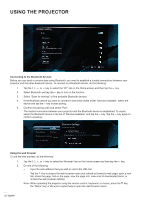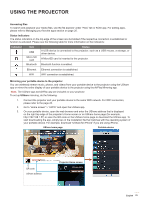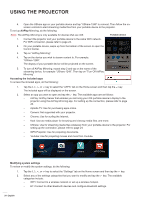Optoma INTELLIGO-S1 IntelliGo S1 User Manual - Page 20
Home screen overview, Current time and date, Managing your favorite apps
 |
View all Optoma INTELLIGO-S1 manuals
Add to My Manuals
Save this manual to your list of manuals |
Page 20 highlights
USING THE PROJECTOR Home screen overview The Home screen is displayed every time you start the projector. From the Home screen, you can quickly change the input source, access your favorite apps, view date and time, configure various settings, and more. Note: All the instructions provided in this section assume that you are using the projector touch control panel when operating the device. For operating the projector using the remote control, keyboard, or mouse, please refer to the relevant instructions described on page 19. Wireless settings Bluetooth settings Current time and date Favorite apps UShare name Status indicators and address Wednesday, May 31 UShare-9624 Aptoide TV Add APP Browser Add APP Add APP Files WIFI BT APPS Settings HDMI AV Web browser File explorer Applications Source selection General settings Current time and date View the current time and date. Please refer to page 26 for any modifications in time and date settings. Managing your favorite apps In addition to the included apps, you can add up to four favorite apps directly on the Home screen for quick access. To add favorite apps, do the following: 1. Tap the , , , or key to select the "Add APP" tab on the Home screen and then tap the key. The Select APP menu opens with a list of all available apps. 2. Select your favorite app and tap the key to add the app on the Home screen. 3. Repeat steps 1 and 2 for adding up to four favorite apps. 4. To open your favorite app, simply select the app on the Home screen and tap the key. 20 English