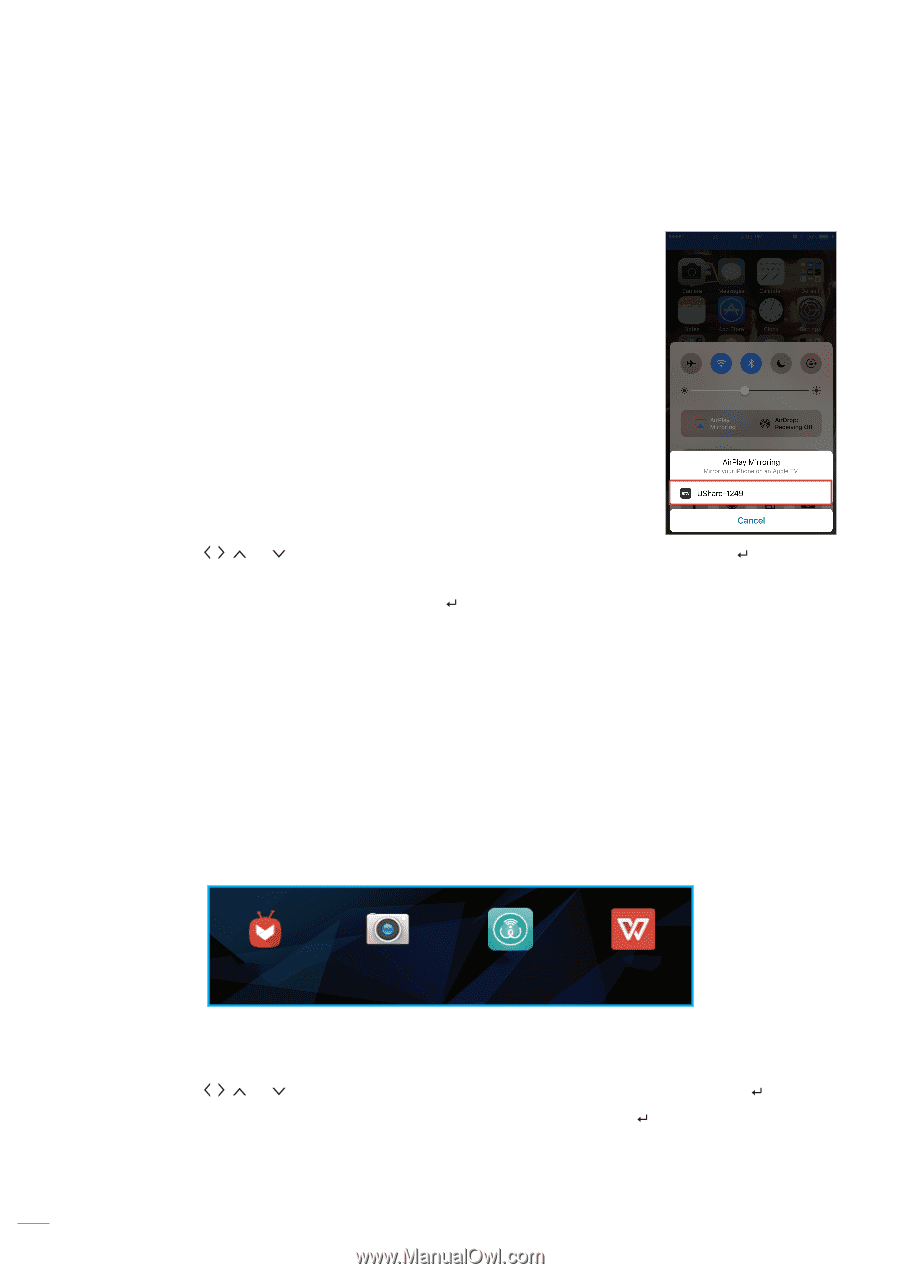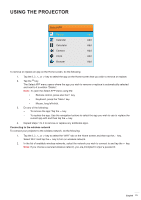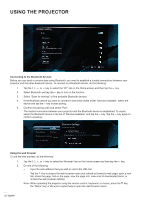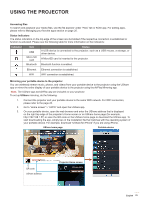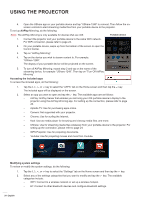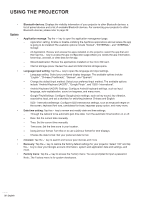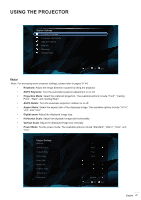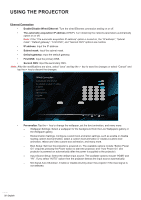Optoma INTELLIGO-S1 IntelliGo S1 User Manual - Page 24
AirPlay, Accessing the included apps, Modifying system settings, Tap on AirPlay Mirroring.
 |
View all Optoma INTELLIGO-S1 manuals
Add to My Manuals
Save this manual to your list of manuals |
Page 24 highlights
USING THE PROJECTOR 4. Open the UShare app on your portable device and tap "UShare-1249" to connect. Then follow the onscreen controls to start streaming media files from your portable device to the projector. To set up AirPlay Mirroring, do the following: Note: The AirPlay Mirroring is only available for devices that use iOS. Portable device 1. Connect the projector and your portable device to the same WIFI network. For WIFI connection, please refer to page 24. 2. On your portable device, swipe up from the bottom of the screen to open the Control Center. 3. Tap on "AirPlay Mirroring". 4. Tap on the device you wish to stream content to. For example, "UShare-1249". The display of your portable device will be projected on the screen. 5. To turn off AirPlay Mirroring, repeat step 2 and tap on the name of the streaming device, for example "UShare-1249". Then tap on "Turn Off AirPlay Mirroring". Accessing the included apps To access the included apps, do the following: 1. Tap the , , , or key to select the "APPS" tab on the Home screen and then tap the key. The included apps will be displayed on the screen. 2. Select an app you want to open and tap the key. The available apps are as follows: ± AirPlay: AirPlay Server that enables you mirroring your iOS portable device's display to the projector using the AirPlay Mirroring app. For setting up the connection, please refer to page 24. ± Aptoide TV: Use for purchasing apps online. ± Camera: Not supported with your projector. ± Chrome: Use for surfing the Internet. ± Kodi: Use as media player for browsing and viewing media files, and more. ± UShare: Use for streaming media files wirelessly from your portable device to the projector. For setting up the connection, please refer to page 24. ± WPS Projector: Use for projecting documents. ± Youtube: Use for projecting movies and more from Youtube. Aptoide TV Camera UShare WPS Office Modifying system settings To review or modify the system settings, do the following: 1. Tap the , , , or key to select the "Settings" tab on the Home screen and then tap the key. 2. Select any of the settings categories that you want to modify and tap the key. The available categories include: ± WIFI: Connect to a wireless network or set up a wireless hotspot. ± BT: Connect to other Bluetooth devices and configure Bluetooth settings. 24 English