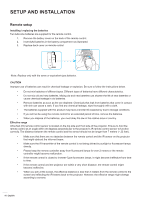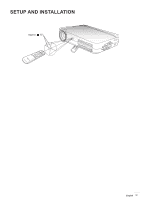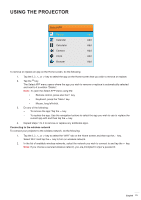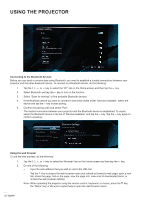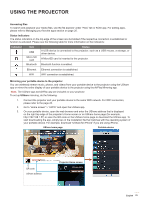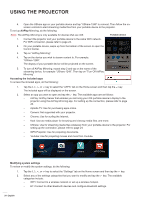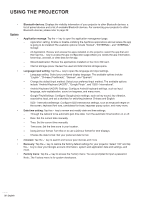Optoma INTELLIGO-S1 IntelliGo S1 User Manual - Page 21
Select APP, Connecting to the wireless network
 |
View all Optoma INTELLIGO-S1 manuals
Add to My Manuals
Save this manual to your list of manuals |
Page 21 highlights
USING THE PROJECTOR Select APP People Add Calendar Add Calculator Add Camera Add Clock Add Browser Add To remove or replace an app on the Home screen, do the following: 1. Tap the , , , or key to select the app on the Home screen that you wish to remove or replace. 2. Tap the key. The Select APP menu opens where the app you wish to remove or replace is automatically selected and next to it is written "Delete". Note: To open the Select APP menu using the: ‡ Remote control, press also the key ‡ Keyboard, press the "Menu" key ‡ Mouse, long left-click. 3. Do any of the following: ± To remove the app: Tap the key. ± To replace the app: Use the navigation buttons to select the app you wish to use to replace the current app with and then tap the key. 4. Repeat steps 1 to 3 to remove or replace any additional apps. Connecting to the wireless network To connect your projector to the wireless network, do the following: 1. Tap the , , , or key to select the "WIFI" tab on the Home screen and then tap the key. Select Wi-Fi and tap the key to turn on wireless network. 2. In the list of available wireless networks, select the network you wish to connect to and tap the key. Note: If you choose a secured wireless network, you are prompted to input a password. English 21