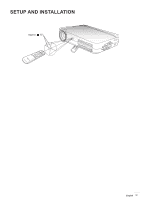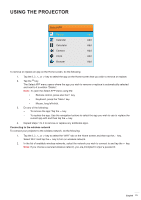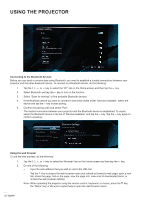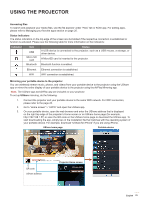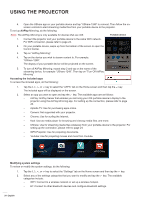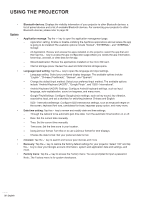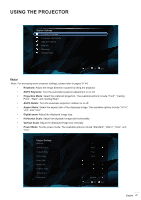Optoma INTELLIGO-S1 IntelliGo S1 User Manual - Page 22
Connecting to the Bluetooth devices, Using the web browser
 |
View all Optoma INTELLIGO-S1 manuals
Add to My Manuals
Save this manual to your list of manuals |
Page 22 highlights
USING THE PROJECTOR Wireless setting Wi-Fi Add network Connected Secured with WPA/WPA2 (WP3 available) Secured with WPA/WPA2 (WPS available) WPS available WPS available Choice OK Back Connecting to the Bluetooth devices Before you can send or receive data using Bluetooth, you need to establish a trusted connections between your projector and the other Bluetooth device. To connect to a Bluetooth device, do the following: 1. Tap the , , , or key to select the "BT" tab on the Home screen and then tap the key. 2. Select Bluetooth and tap the key to turn on the function. 3. Select "Scan for devices" to find available Bluetooth devices. 4. If the Bluetooth device you want to connect to becomes visible under "Devices Available", select the device and tap the key to start pairing. 5. Confirm the pairing code and select "Pair". The trusted connection between your projector and the Bluetooth device is established. To unpair, select the Bluetooth device in the list of "Devices Available" and tap the key. Tap the key again to confirm unpairing. Bluetooth DeviceName SmartProject Discoverable Timeout twominute Scan for devices Bluetooth Settings Bluetooth devices Smart Project Not visible to other Bluetooth devices Devices Available Searching Using the web browser To use the web browser, do the following: 1. Tap the , , , or key to select the "Browser" tab on the Home screen and then tap the key. 2. Do any of the following: ± Input the web address that you wish to visit to the URL bar. ± Tap the key to access the web browser menu and refresh or forward a web page, open a new tab, share the page, find on the page, view the page info, view a list of downloaded items, or access the web browser settings. Note: When operating the projector using the remote control, keyboard, or mouse, press the key, the "Menu" key, or the icon respectively to open the web browser menu. 22 English