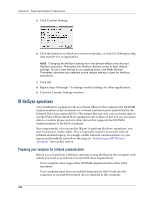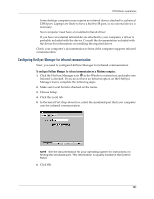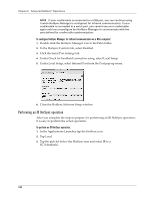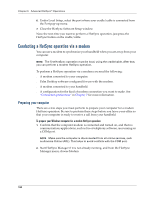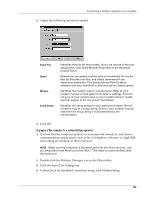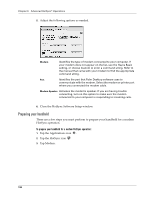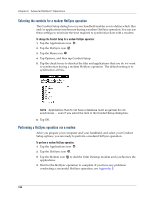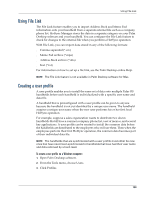Palm M130 Handbook - Page 142
Conducting a HotSync operation via a modem, Preparing your computer
 |
UPC - 805931003812
View all Palm M130 manuals
Add to My Manuals
Save this manual to your list of manuals |
Page 142 highlights
Chapter 6 Advanced HotSync® Operations 6. Under Local Setup, select the port where your cradle/cable is connected from the Port pop-up menu. 7. Close the HotSync Software Setup window. Now, the next time you want to perform a HotSync operation, just press the HotSync button on the cradle/cable. Conducting a HotSync operation via a modem You can use a modem to synchronize your handheld when you are away from your computer. NOTE The first HotSync operation must be local, using the cradle/cable. After that, you can perform a modem HotSync operation. To perform a HotSync operation via a modem you need the following: s A modem connected to your computer. s Palm Desktop software configured for use with the modem. s A modem connected to your handheld. s A configuration for the kind of modem connection you want to make. See "Connection preferences" in Chapter 7 for more information. Preparing your computer There are a few steps you must perform to prepare your computer for a modem HotSync operation. Be sure to perform these steps before you leave your office so that your computer is ready to receive a call from your handheld. To prepare your Windows computer for a modem HotSync operation: 1. Confirm that the computer modem is connected and turned on, and that no communications applications, such as fax or telephony software, are running on a COM port. NOTE Make sure the computer is disconnected from all online services, such as America Online (AOL). This helps to avoid conflicts with the COM port. 2. Start HotSync Manager if it is not already running, and from the HotSync Manager menu, choose Modem. 134