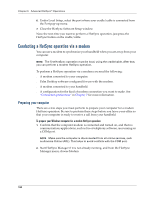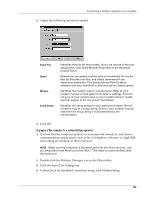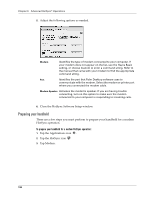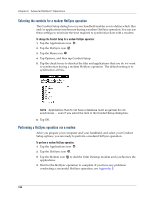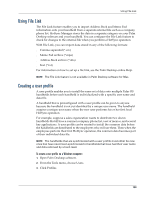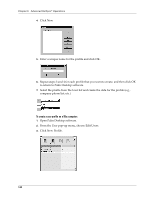Palm M130 Handbook - Page 147
Using File Link, Creating a user profile, To create a user profile on a Windows computer - for sale
 |
UPC - 805931003812
View all Palm M130 manuals
Add to My Manuals
Save this manual to your list of manuals |
Page 147 highlights
Using File Link Using File Link The File Link feature enables you to import Address Book and Memo Pad information onto your handheld from a separate external file such as a company phone list. HotSync Manager stores the data in a separate category on your Palm Desktop software and your handheld. You can configure the File Link feature to check for changes to the external file when you perform a HotSync operation. With File Link, you can import data stored in any of the following formats: s Comma-separated (*.csv) s Memo Pad archive (*.mpa) s Address Book archive (*.aba) s Text (*.txt) For information on how to set up a file link, see the Palm Desktop online Help. NOTE The File Link feature is not available in Palm Desktop software for Mac. Creating a user profile A user profile enables you to install the same set of data onto multiple Palm OS handhelds before each handheld is individualized with a specific user name and data file. A handheld that is preconfigured with a user profile can be given to anyone because the handheld is not yet identified by a unique user name. The handheld acquires a unique user name when the new user performs his or her first local HotSync operation. For example, suppose a sales organization wants to distribute two dozen handhelds that all have a common company phone list, a set of memos, and several key applications. A user profile can be created to install the common data before the handhelds are distributed to the employees who will use them. Then when the employees perform their first HotSync operation, the common data becomes part of their individual data file. NOTE The handhelds that are synchronized with a user profile must either be new ones that have never been synchronized or handhelds that have had their user name and data removed by a hard reset. To create a user profile on a Windows computer: 1. Open Palm Desktop software. 2. From the Tools menu, choose Users. 3. Click Profiles. 139