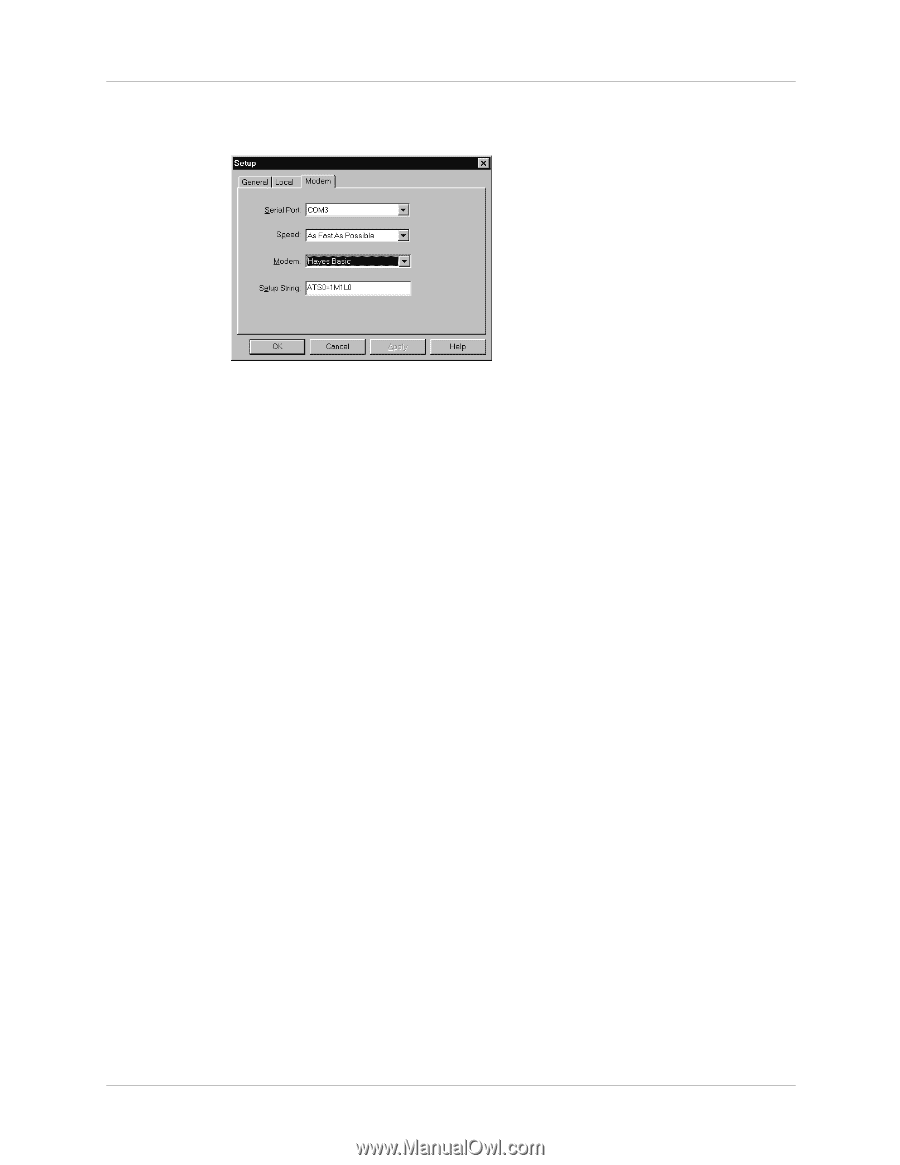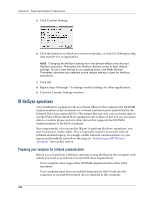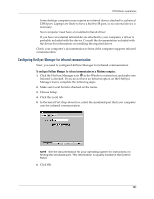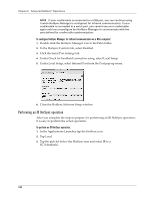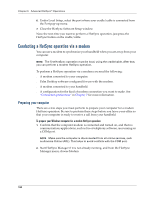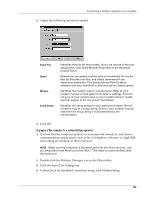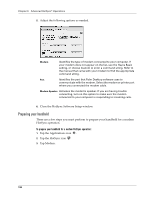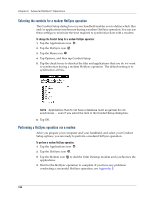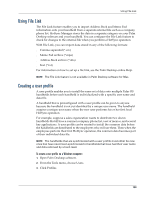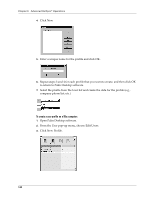Palm M130 Handbook - Page 143
To prepare a Mac computer for a modem HotSync operation:, Click the Serial Port Settings tab.
 |
UPC - 805931003812
View all Palm M130 manuals
Add to My Manuals
Save this manual to your list of manuals |
Page 143 highlights
Conducting a HotSync operation via a modem 3. Adjust the following options as needed. Serial Port Speed Modem Setup String Identifies the port for the modem. If you are unsure of the port assignment, look at the Modem Properties in the Windows Control Panel. Determines the speed at which data is transferred. Try the As Fast As Possible rate first, and adjust downward if you experience problems. This setting allows Palm Desktop software and your handheld to find and use the fastest speed. Identifies the modem type or manufacturer. Refer to your modem manual or face plate for its type or settings. If you're not sure of your modem type or your modem doesn't match any that appear in the list, select Hayes Basic. Identifies the setup string for your particular modem. Not all modems require a setup string. Refer to your modem manual and enter the setup string if recommended by the manufacturer. 4. Click OK. To prepare a Mac computer for a modem HotSync operation: 1. Confirm that the computer modem is connected and turned on, and that no communications applications, such as fax or telephony software, or AppleTalk networking are running on that serial port. NOTE Make sure the computer is disconnected from all online services, such as CompuServe and America Online (AOL). This helps to avoid conflicts with the serial port. 2. Double-click the HotSync Manager icon in the Palm folder. 3. Click the Serial Port Settings tab. 4. Under Check for handheld connection using, click Modem Setup. 135