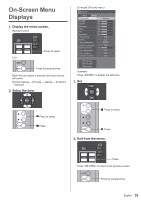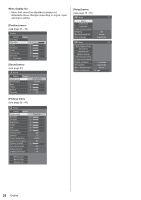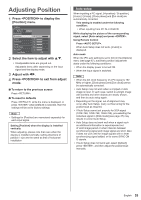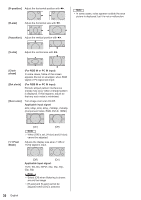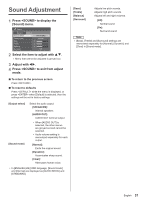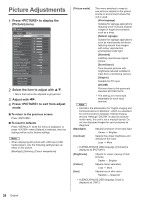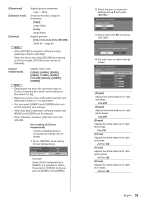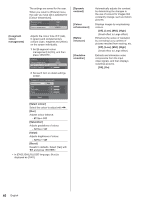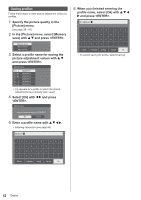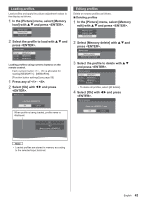Panasonic 55 Professional Display for Entry-Level Digital Signage Operating In - Page 38
Picture Adjustments
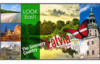 |
View all Panasonic 55 Professional Display for Entry-Level Digital Signage manuals
Add to My Manuals
Save this manual to your list of manuals |
Page 38 highlights
Picture Adjustments 1 Press to display the [Picture] menu. Picture Default Default Picture mode Backlight 50 Contrast 50 Brightness 50 Colour 50 Hue 50 Sharpness 50 Enhance level Gamma Colour temperature 6-segment colour management Dynamic contrast 5 Colour enhancement Refine enhancer Gradation smoother Standard High 2.2 6500K Off Off Off Off Memory save Memory load Memory edit 2 Select the item to adjust with . ● Menu that cannot be adjusted is greyed out. 3 Adjust with . 4 Press to exit from adjust mode. ■■To return to the previous screen Press . ■■To reset to defaults Press while the menu is displayed, or press when [Default] is selected, then the settings will be set to factory settings. Note ● When displaying still picture with USB input (USB media player), only the following settings have an effect on the picture. [Backlight], [Gamma], [Colour temperature] [Picture mode] This menu switches to easy-tosee pictures suitable to the picture source or environment where this unit is used. [Vivid signage] Suitable for signage applications featuring more vivid and sharper images in bright environments such as a shop. [Natural signage] Suitable for signage applications such as merchandise exhibition, featuring natural tone images with colour reproduction emphasized under light. [Standard] Faithfully reproduces original picture. [Surveillance] Tone-focused pictures with brightness reduced suitable for input from a monitoring camera. [Graphic] Suitable for PC input. [DICOM] Pictures close to the grayscale standard DICOM Part14. ● The setting are memorised separately for each input terminal. Note ● DICOM is the abbreviation for "Digital Imaging and Communications in Medicine", which is a standard for communications between medical imaging devices. Although "DICOM" is used as a picture mode name, this unit is not a medical device. Do not use displayed images for such purposes as diagnosis. [Backlight] Adjusts luminance of the back light. Darker ↔ Brighter [Contrast] Selects the proper brightness and density for the room. Less ↔ More ● In [ENGLISH(US)] OSD language, [Contrast] is displayed as [PICTURE]. [Brightness] [Colour] [Hue] Adjusts for easier viewing of dark pictures. Darker ↔ Brighter Adjusts colour saturation. Less ↔ More Adjusts hue of skin colour. Reddish ↔ Greenish ● In [ENGLISH(US)] OSD language, [Hue] is displayed as [TINT]. 38 English