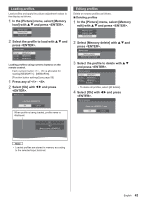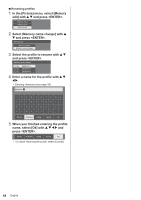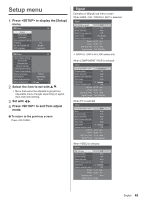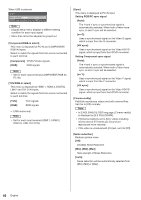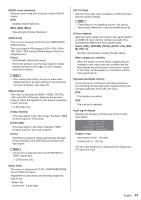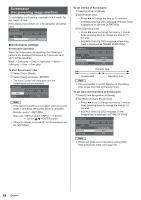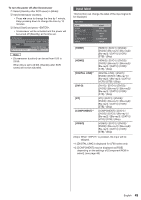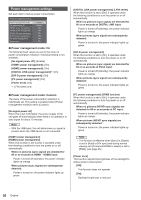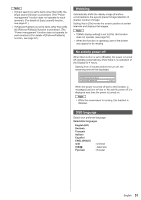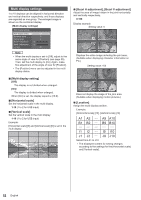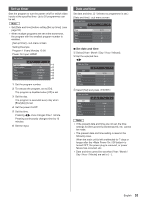Panasonic 55 Professional Display for Entry-Level Digital Signage Operating In - Page 48
Screensaver (For preventing image retention), Screensaver settings
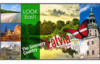 |
View all Panasonic 55 Professional Display for Entry-Level Digital Signage manuals
Add to My Manuals
Save this manual to your list of manuals |
Page 48 highlights
Screensaver (For preventing image retention) Do not display a still picture, especially in 4:3 mode, for any length of time. If the display must remain on, a Screensaver should be used. Screensaver Start Mode 2015/01/01 THURSDAY 10:00 Off ■■Screensaver settings Screensaver operation When the Screensaver is operating, the following 5 patterns are displayed full screen for 5 seconds each, and it will be repeated. Black → Dark grey → Grey → Light grey → White → Light grey → Grey → Dark grey To start Screensaver now Select [On] in [Mode]. Select [Start] and press . ● The menu screen will disappear and the Screensaver will be activated. Screensaver Start Mode 2015/01/01 THURSDAY 10:00 On Note ● If the following buttons are pressed while the screen saver is operating, the screen saver is cancelled. Remote control: Main unit: ● When the display is turned off, the Screensaver will be deactivated. To set interval of Screensaver Select [Interval] in [Mode]. Set [Periodic time]. ● Press to change the time by 15 minutes. ● In [ENGLISH(US)] OSD language, [Periodic time] is displayed as [SHOW DURATION]. Set [Operating time]. ● Press once to change the time by 1 minute. Keep pressing down to change the time by 15 minutes. ● In [ENGLISH(US)] OSD language, [Operating time] is displayed as [SAVER DURATION]. Screensaver Start Mode Periodic time Operating time 2015/01/01 THURSDAY 10:00 Interval 0:00 0:00 Periodic time Deactivated. Operating time Note ● It is not possible to set the duration of [Operating time] longer than that of [Periodic time]. To set start and finish time of Screensaver Select [Time designation] in [Mode]. Set [Start time] and [Finish time]. ● Press once to change the time by 1 minute. Keep pressing down to change the time by 15 minutes. ● In [ENGLISH(US)] OSD language, [Time designation] is displayed as [TIME OF DAY]. Screensaver Start Mode Start time Finish time 2015/01/01 THURSDAY 10:00 Time designation 0:00 0:00 Note ● Please set [Date and time] before setting [Start time] and [Finish time]. (see page 53) 48 English