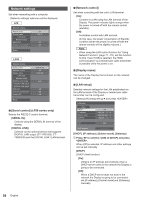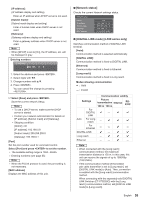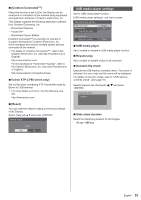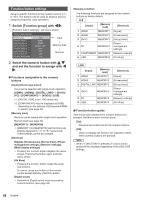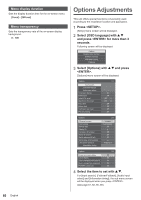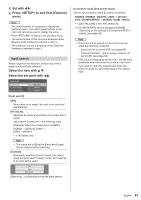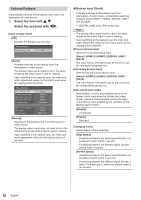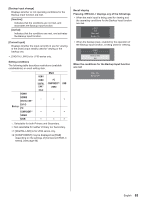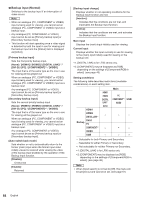Panasonic 55 Professional Display for Entry-Level Digital Signage Operating In - Page 59
Display orientation, OSD position, Press <FUNCTION> or <1> - <6>.
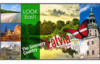 |
View all Panasonic 55 Professional Display for Entry-Level Digital Signage manuals
Add to My Manuals
Save this manual to your list of manuals |
Page 59 highlights
■■To use shortcut (numeric buttons) 1 Press or - . [Function button guide] will be displayed. [Function button guide]: When [Off] is set, pressing the numeric button starts operation. Example: Input Input 1. HDMI 1 2. HDMI 2 3. DIGITAL LINK 4. DVI-D 5. PC 6. USB 2 Press to switch function group. Example: Memory load Memory load 1. MEMORY 1 2. MEMORY 2 3. MEMORY 3 4. MEMORY 4 5. MEMORY 5 6. MEMORY 6 3 Press - . The function for the pressed button starts to operate. Example: When is pressed. Memory load Load from "MEMORY2" Ok Cancel Display orientation Sets the on-screen display orientation in the portrait setting. [Landscape]: On-screen display angle is for horizontal installation. [Portrait]: The on-screen display rotates anticlockwise by 90 degrees for easy view in the portrait setting. 18:00 Power indicator Note ● In the portrait setting, the power indicator shall come to the downside. OSD position Sets the display position of the on-screen menu. Each time or is pressed, the display position of the on-screen menu changes. Display example: 18:00 Upper/Left 18:00 Centre/Centre English 59