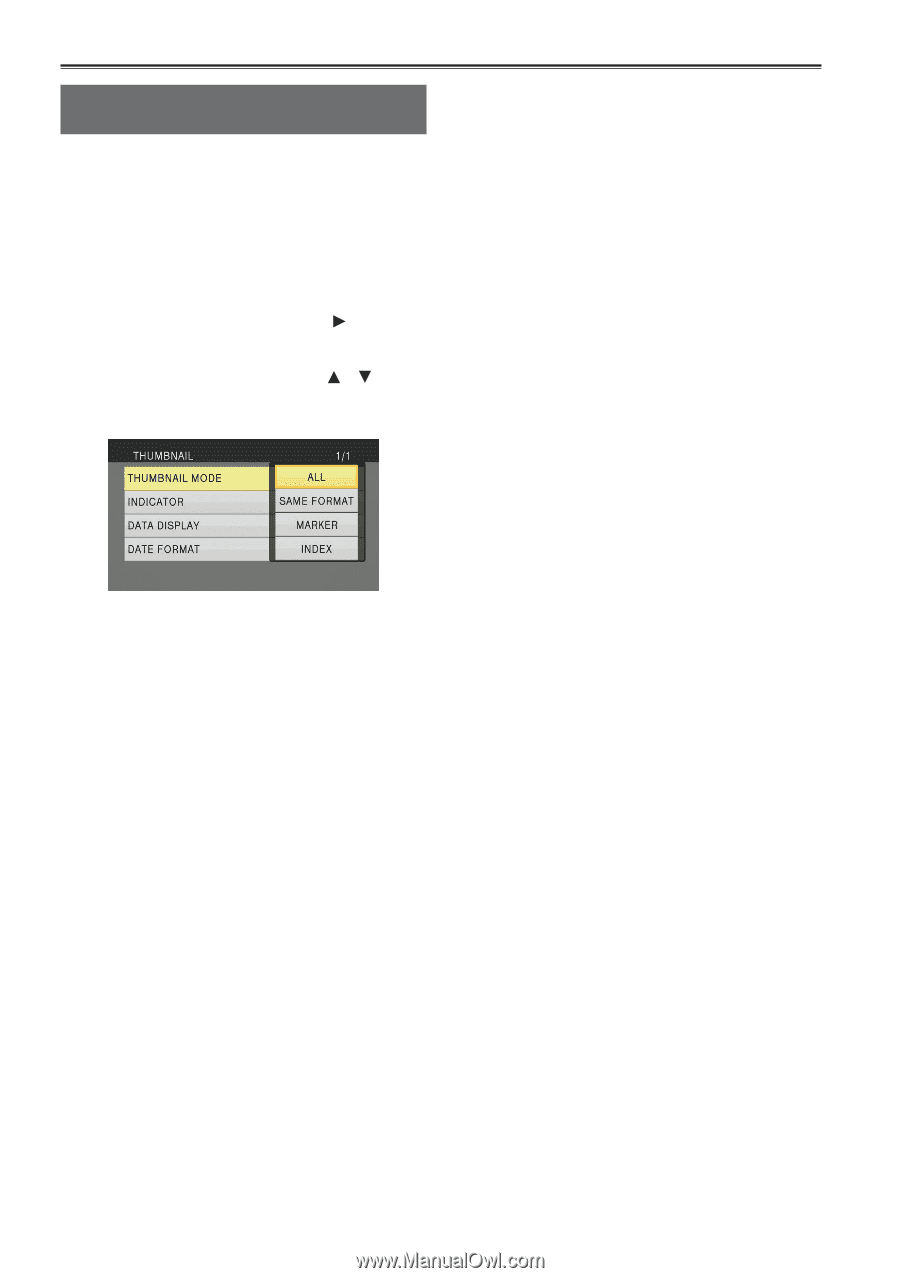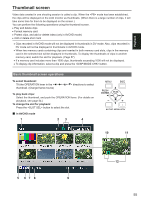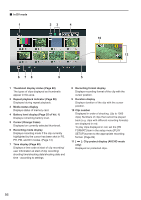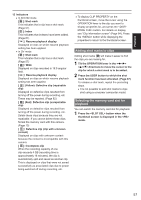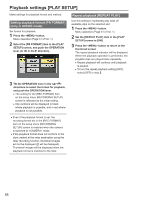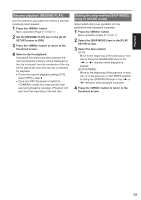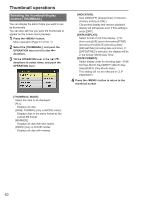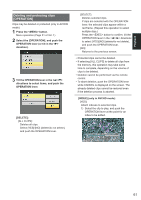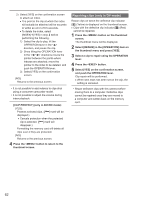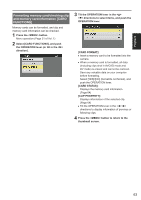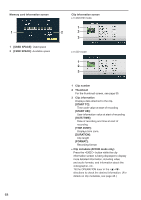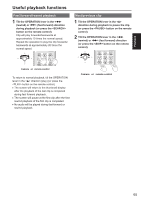Panasonic AG-AC160A Operating Instructions Advanced - Page 60
Thumbnail operations, Selecting the thumbnail display method [THUMBNAIL]
 |
View all Panasonic AG-AC160A manuals
Add to My Manuals
Save this manual to your list of manuals |
Page 60 highlights
Thumbnail operations Selecting the thumbnail display method [THUMBNAIL] You can display the kind of clips you want to see as thumbnails. You can also set how you want the thumbnails to appear on the screen more precisely. 1 Press the button. Menu operation (Page 31 of Vol. 1) 2 Select the [THUMBNAIL], and push the OPERATION lever (or tilt in the < > direction). 3 Tilt the OPERATION lever in the < >< > directions to select items, and push the OPERATION lever. [INDICATOR]: Sets [ON]/[OFF] (display/hide) of indicator. (Factory setting is [ON].) Clip protect display and resume playback display will still appear even if this setting is set to [OFF]. [DATA DISPLAY]: Select format of clip time display - [TC] (time code)/[UB] (user information)/[TIME] (shooting time)/[DATE] (shooting date)/ [DATE&TIME] (shooting date and time). If [DATE&TIME] is selected, the display will be in the format "Month-Day Time". [DATE FORMAT]: Select display order for shooting date - [Y/M/ D] (Year-Month-Day)/[M/D/Y] (Month-DayYear)/[D/M/Y] (Day-Month-Year). This setting will not be reflected in CLIP PROPERTY. 4 Press the button to return to the thumbnail screen. [THUMBNAIL MODE]: Select the clips to be displayed. [ALL]: Displays all clips. [SAME FORMAT] (only in AVCHD mode): Displays clips in the same format as the current PB format. [MARKER]: Displays all clips with shot marks. [INDEX] (only in AVCHD mode): Displays all clips with indexes. 60