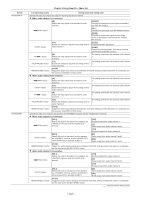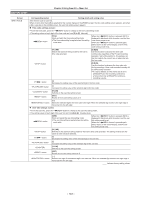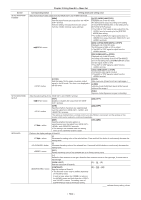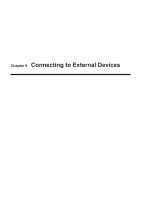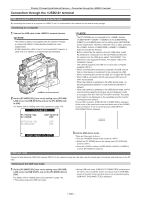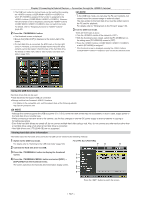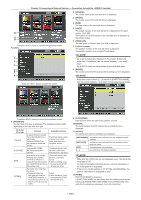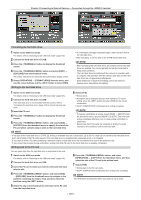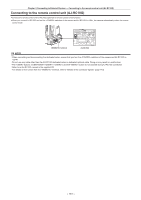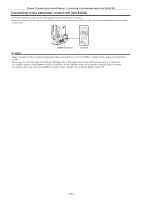Panasonic AG-HPX600PJB Operating Instructions - Page 147
Using the USB host mode, Viewing hard disk drive information
 |
View all Panasonic AG-HPX600PJB manuals
Add to My Manuals
Save this manual to your list of manuals |
Page 147 highlights
Chapter 9 Connecting to External Devices - Connection through the terminal ffThe USB host mode and normal mode can be switched by pressing the buttons (//) to which [PC MODE] is assigned if the function is assigned to the buttons (//). However, if the thumbnail screen is displayed, pressing the buttons (//) does not switch the mode. For details, refer to "Assigning functions to buttons" (page 60). 2 Press the button. ffThe thumbnail screen is displayed. ffEnsure that [USB HOST] is displayed at the bottom-right of the screen. ffIf a hard disk drive is connected, the HDD mark on the top-right turns on. However, a red mark indicates that the hard disk drive contents cannot be copied. Check the type of the hard disk drive. For details on HDD mark, refer to "Slot number, hard disk drive status" (page 104). @@NOTE tt In the USB host mode, you can play the P2 card contents, but cannot record the camera image or external output. The clips written to the hard disk drive must be written back to the P2 card for playback. For details, refer to "Writing back to the P2 card" (page 149). 3 Exit the USB host mode. There are three ways to do so: ffTurn the switch of the camera to . ffWith the thumbnail screen closed, switch the [PC MODE] item on the setting menu [PC/USB/LAN] screen to [OFF]. ffPress the buttons (//) to which [PC MODE] is assigned.* * If the thumbnail screen is displayed, pressing the buttons (//) does not exit the USB host mode. Using the USB host mode Hard disk drives that can be used: ffHard disk drives that support USB 2.0 connection ffStorage unit that has Panasonic USB 2.0 interface -- For details on the compatible unit, visit the support desk at the following website: http://pro-av.panasonic.net/ @@NOTE tt Although the camera supports the USB bus power (5 V, 0.5 A), some hard disk drives may not be bootable. In such a case, supply power to the hard disk drive in another way. tt While connecting a hard disk drive to the camera, use the fully charged or external DC power supply to avoid problems in copying or formatting operations. tt Even if the hard disk drives are turned off, do not connect multiple hard disks using a hub. Also, do not connect any other devices other than a hard disk drive using a hub when a hard disk drive is connected. tt Hard disk drives over 2 TB (2048 GB) are not supported. Viewing hard disk drive information Information about the hard disk drive connected via USB can be viewed by the following methods: 1 Switch to the USB host mode. For [TYPE S] or [P2STORE] For details, refer to "Switching to the USB host mode" (page 146). 7 8 9 2 Connect the hard disk drive via USB. 3 Press the button to display the thumbnail screen. 1 4 Press the button and select [HDD] → 2 [EXPLORE] from the thumbnail menu. 3 The screen switches to the hard disk drive information display screen. 4 5 6 Press the button to switch the screen. - 147 -