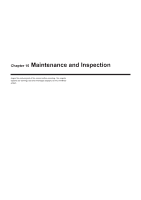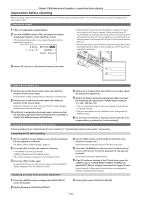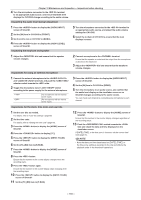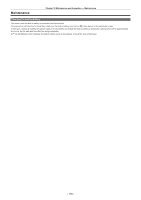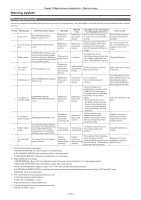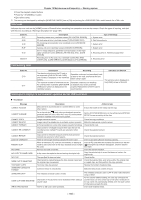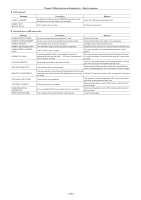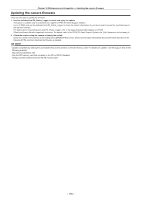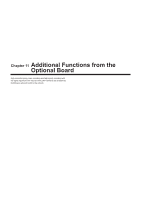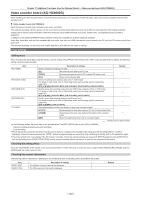Panasonic AG-HPX600PJB Operating Instructions - Page 158
Error code, Card warning code, Warning/error displays in the thumbnail operation and the USB host mode
 |
View all Panasonic AG-HPX600PJB manuals
Add to My Manuals
Save this manual to your list of manuals |
Page 158 highlights
Chapter 10 Maintenance and Inspection - Warning system ffPress the playback related buttons. ffPress the button. ffEject all the cards. *5 The warning can be stopped by setting the [NEAR END CANCEL] item to [ON] and pushing the switch towards the side. Error code Indicates the error code on the [HOME] screen of SmartUI when something has caused an error on the camera. Check the types of warning, and deal with the error according to "Warnings description list" (page 157). Code No. E-27 E-30 E-38 E-3F E-40 00000011 Description Recording control error (viewfinder screen [P2 CONTROL ERROR]) P2 card removal error (viewfinder screen [TURN POWER OFF]) P2 streaming microcontroller error (viewfinder screen [P2 MICON ERROR]) Camera unit error (viewfinder screen [CAM MICON ERROR]) Error in image sequence, generator lock input signal, or SDI input signal (viewfinder screen [IRREGULAR FRM SIG], [PULL DOWN ERROR]) Recording error to P2 cards, etc. (viewfinder screen [REC RAM OVERFLOW], [CARD ERROR*], [OVER MAX# CLIPS], [ERROR]) Type of warnings 1. System error 2. Card removal error 1. System error 1. System error 5. Recording error, 6. Reference signal error 5. Recording error Card warning code Code No. E-70 E-71 Description Recording The directory structure on the P2 card is not supported. ([DIR ENTRY NG CARD] (slot number) is displayed on the viewfinder screen.) Operation continues, but immediately back up data on the card, and format the card before using it again. The maximum number of overwrites on the P2 card has been exceeded. ([RUN DOWN CARD] (slot number) is displayed on the viewfinder screen.) Operation continues, but recording or playback may not be performed properly. Replacement of the P2 card is recommended. Indication on SmartUI The warning code is displayed on the [HOME] screen of SmartUI. Warning/error displays in the thumbnail operation and the USB host mode rr Thumbnail Message CANNOT ACCESS! CANNOT CHANGE! CANNOT COPY! CANNOT DELETE! CANNOT FORMAT! CANNOT RE-CONNECT! CANNOT REPAIR! LACK OF CAPACITY! MISSING CLIP! NO CARD! NO COPY TO SAME CARD! NO FILE! SAME CLIP IS SELECTED! TOO MANY CLIPS! UNKNOWN CONTENTS FORMAT! UNKNOWN DATA! USER CLIP NAME MODIFIED! WRITE PROTECTED! Description Data cannot be accessed due to a content defect or some other reason. Action to take Ensure the health of the media and the clips. For a clip with the [ ] mark, where a thumbnail cannot be generated with AVC‑Intra 100 or AVC‑Intra 50, the thumbnail cannot be modified in the text memo position. Images cannot be copied. Images cannot be deleted due to contents version mismatch. A P2 card problem or some other reason prevents formatting. Clips cannot be remerged because either clips that are not recorded across multiple P2 cards are selected or other reasons. Clips cannot be restored because contents that cannot be restored are selected or other reasons. There is not enough recording capacity left on the card. When all necessary P2 cards are not inserted, an attempt is made to add a shot mark to the clips recorded across multiple P2 cards. No P2 or SD card is inserted. A clip cannot be copied to the card storing the original clip. The specified file does not exist. Clips cannot be copied because the clips already copied and the original clips are selected. Too many clips are selected. Set the [SYSTEM MODE] item on the setting menu [SYSTEM SETUP] screen according to the clips. Check the copy conditions. Match the device and contents version. Check the P2 card. Check the selected content. Check the selected content. Insert a card with sufficient recording capacity. Insert all P2 cards with the recorded clips and ensure that the [ ] incomplete clip indicator disappears, and then add the shot mark. Insert the relevant medium. Copy the selected clip to a card that does not contain the original clip. Check the file. Check the selected clips, and remove either the original clips or copied clips, and then perform the copy operation. Reduce the number of selected clips. Contents version is mismatched. Match the device and content versions. The metadata character code is invalid. Characters in the clip name had to be deleted when adding a counter value. The P2 or SD card is write-protected. The metadata character code is UTF-8. Enter valid characters using a viewer. For the counter addition setting, the user clip name plus the counter value can only contain up to 100 bytes. Characters in the clip name are automatically deleted when the total number of characters exceeds this limit. Insert write-enabled media. - 158 -