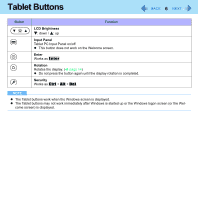Panasonic CF-19KDRAGCM Reference Manual - Page 11
Digitizer, Operation of the digitizer, Maintaining the performance of the digitizer
 |
UPC - 092281895840
View all Panasonic CF-19KDRAGCM manuals
Add to My Manuals
Save this manual to your list of manuals |
Page 11 highlights
Digitizer 11 You can use the digitizer function to perform the same operation as the touch pad and mouse. Touch the screen surface with the pen (included). For further information, click (Start) - [All Programs] - [Tablet PC] - [Tablet PC Pen Training]. z To right-click A Press and hold the button (A) of the pen, and then tap the object. NOTE z The digitizer function does not work in the Setup Utility. Operation of the digitizer „ Do not apply too much pressure when operating the digitizer Only a light touch is required to operate the digitizer. Applying too much pressure may damage the surface. Maintaining the performance of the digitizer „ When the screen becomes dirty, wipe it with an approved soft cloth The screen is specially treated to prevent dirt from adhering to the surface, so dirt can be removed easily using a dry cloth (use only the approved soft cloth). If the dirt does not come off easily, breathe on the surface and try again. Do not apply water or solvents to the soft cloth. „ Wash the soft cloth when it becomes dirty When the soft cloth becomes dirty, wash it with mild detergent. Do not use bleach or fabric conditioner (softener), or try to sterilize the cloth by boiling. If the soft cloth is dirty, it may be ineffective in cleaning the screen, and in fact may cause dirt to adhere to the screen. „ Check the following to prevent the surface of the screen from being scratched z Is the surface clean? z Is the soft cloth clean? z Is the tip of the digitizer clean?