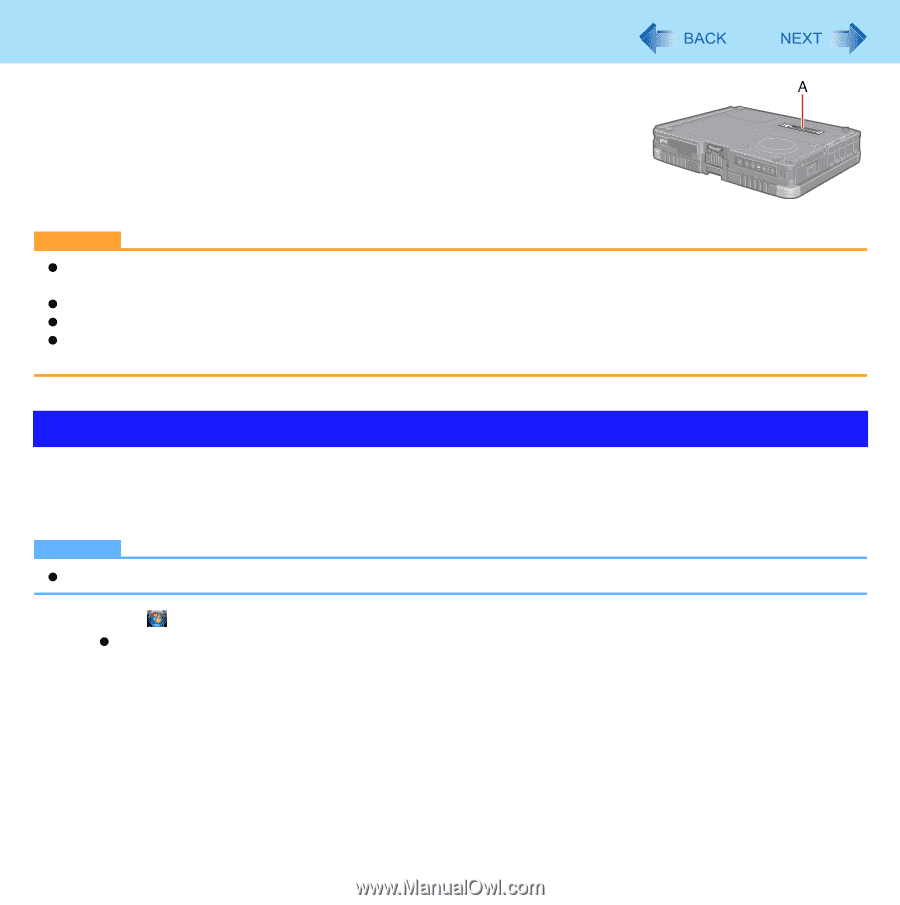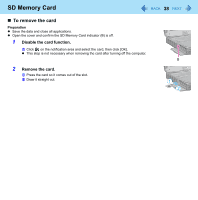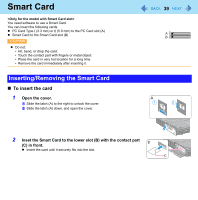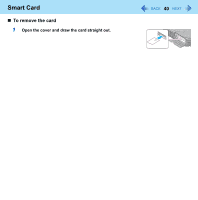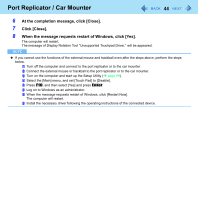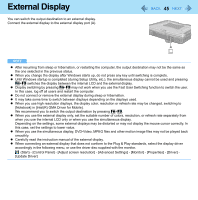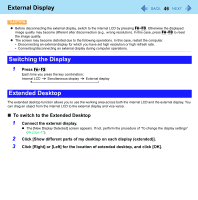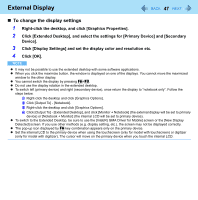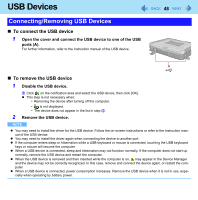Panasonic CF-19KDRAGCM Reference Manual - Page 43
Port Replicator / Car Mounter, Using an External Mouse
 |
UPC - 092281895840
View all Panasonic CF-19KDRAGCM manuals
Add to My Manuals
Save this manual to your list of manuals |
Page 43 highlights
Port Replicator / Car Mounter 43 You can use an optional port replicator and a car mounter. These devices free you from being bothered by a lot of cable connections when you carry the computer. They also allow you to connect various peripherals. Connect the port replicator or the car mounter to the expansion bus connector (A) on the bottom side of the computer. For further information, refer to the instruction manual of the port replicator or the car mounter. CAUTION z The driver of the port replicator or the car mounter is preinstalled in the computer. Do not install the driver using the CD-ROM supplied with the port replicator or the car mounter. z Make sure the slide cover is completely open. z Hot or warm docking/undocking is not possible with the port replicator or the car mounter. z To boot the computer from a USB floppy disk drive or a USB CD/DVD drive, be sure to connect the USB drive to the USB port on the computer, not to the USB port on the port replicator or the car mounter. Using an External Mouse When you connect an external mouse or trackball to the external keyboard/mouse port of the port replicator or the car mounter, some functions of the mouse or trackball (e.g. wheel function) will not work. To use the functions, perform the steps below. After performing the steps below, some of the touch pad functions will not work. NOTE z You do not need to perform the following steps when using a USB mouse. 1 Click (Start) - [Computer] - [System properties] - [Device Manager]. z A standard user needs to enter an administrator password. 2 Double - click [Mice and other pointing devices] - [touchpad], and click [Driver] - [Update Driver]. 3 Click [Browse my computer for driver software]. 4 Click [Let me pick from a list of device drivers on my computer]. 5 Click [PS/2 Compatible Mouse] and click [Next].