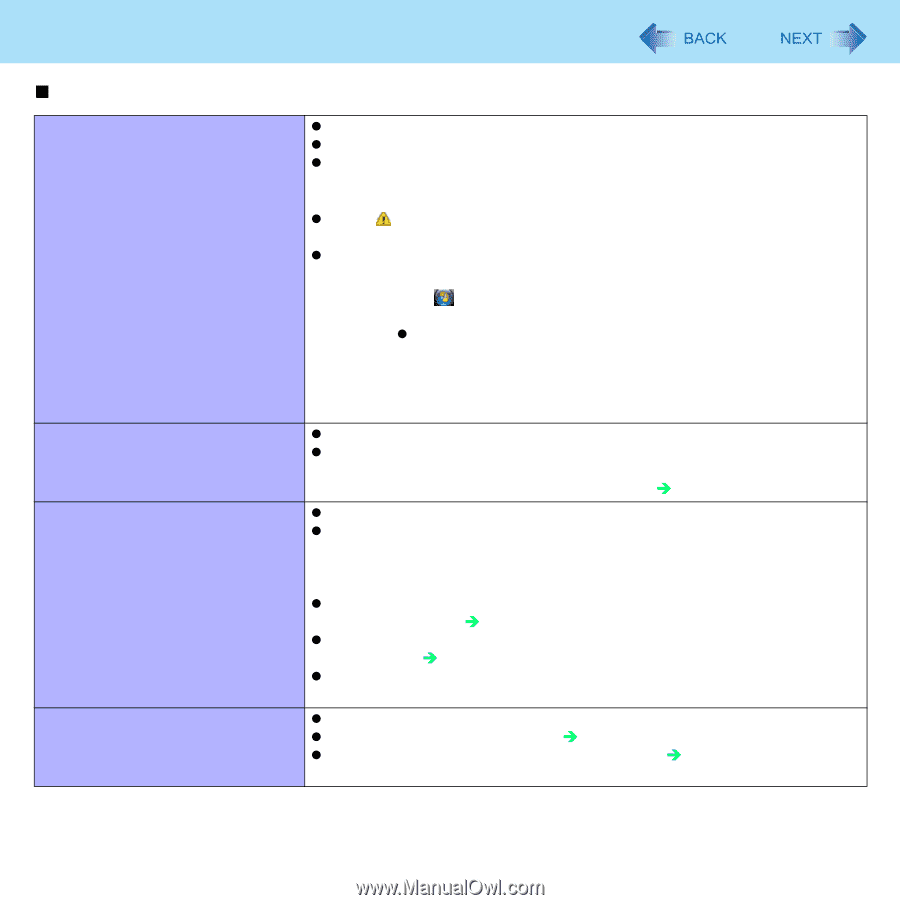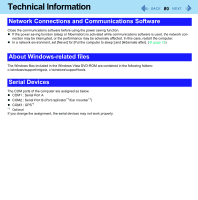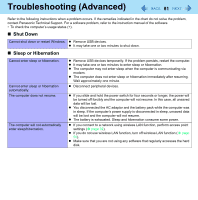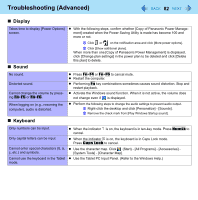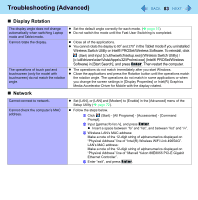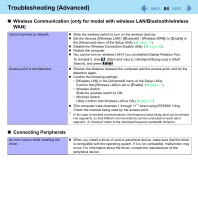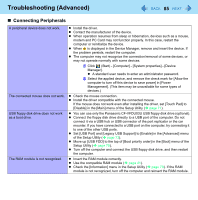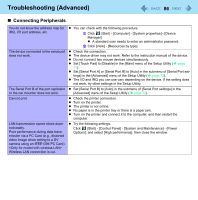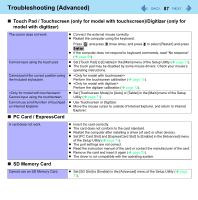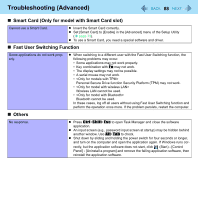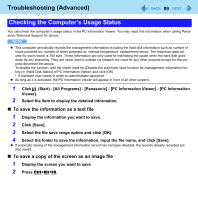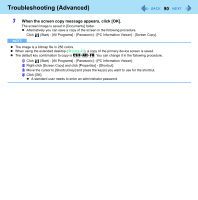Panasonic CF-19KDRAGCM Reference Manual - Page 85
Connecting Peripherals, Set [USB Port] and [Legacy USB Support] to [Enable] in the [Advanced] menu
 |
UPC - 092281895840
View all Panasonic CF-19KDRAGCM manuals
Add to My Manuals
Save this manual to your list of manuals |
Page 85 highlights
Troubleshooting (Advanced) 85 „ Connecting Peripherals A peripheral device does not work. The connected mouse does not work. USB floppy disk drive does not work as a boot drive. The RAM module is not recognized. z Install the driver. z Contact the manufacturer of the device. z When operation resumes from sleep or hibernation, devices such as a mouse, modem and PC Card may not function properly. In this case, restart the computer or reinitialize the device. z When is displayed in the Device Manager, remove and insert the device. If the problem persists, restart the computer. z The computer may not recognize the connection/removal of some devices, or may not operate normally with some devices. A Click (Start) - [Computer] - [System properties] - [Device Manager]. z A standard user needs to enter an administrator password. B Select the applied device, and remove the check mark for [Allow the computer to turn off this device to save power] in [Power Management]. (This item may be unavailable for some types of devices.) z Check the mouse connection. z Install the driver compatible with the connected mouse. If the mouse does not work even after installing the driver, set [Touch Pad] to [Disable] in the [Main] menu of the Setup Utility (Î page 71). z You can use only the Panasonic CF-VFDU03U USB floppy disk drive (optional). z Connect the floppy disk drive directly to a USB port of the computer. Do not connect it via a USB hub or USB connector of the port replicator or the car mounter. If you have connected to a USB port on the computer, try connecting it to one of the other USB ports. z Set [USB Port] and [Legacy USB Support] to [Enable] in the [Advanced] menu of the Setup Utility (Î page 73). z Move up [USB FDD] to the top of [Boot priority order] in the [Boot] menu of the Setup Utility (Î page 75). z Turn off the computer and connect the USB floppy disk drive, and then restart the computer. z Insert the RAM module correctly. z Use the compatible RAM module (Î page 41). z Check the [Information] menu in the Setup Utility (Î page 70). If the RAM module is not recognized, turn off the computer and reinsert the RAM module.