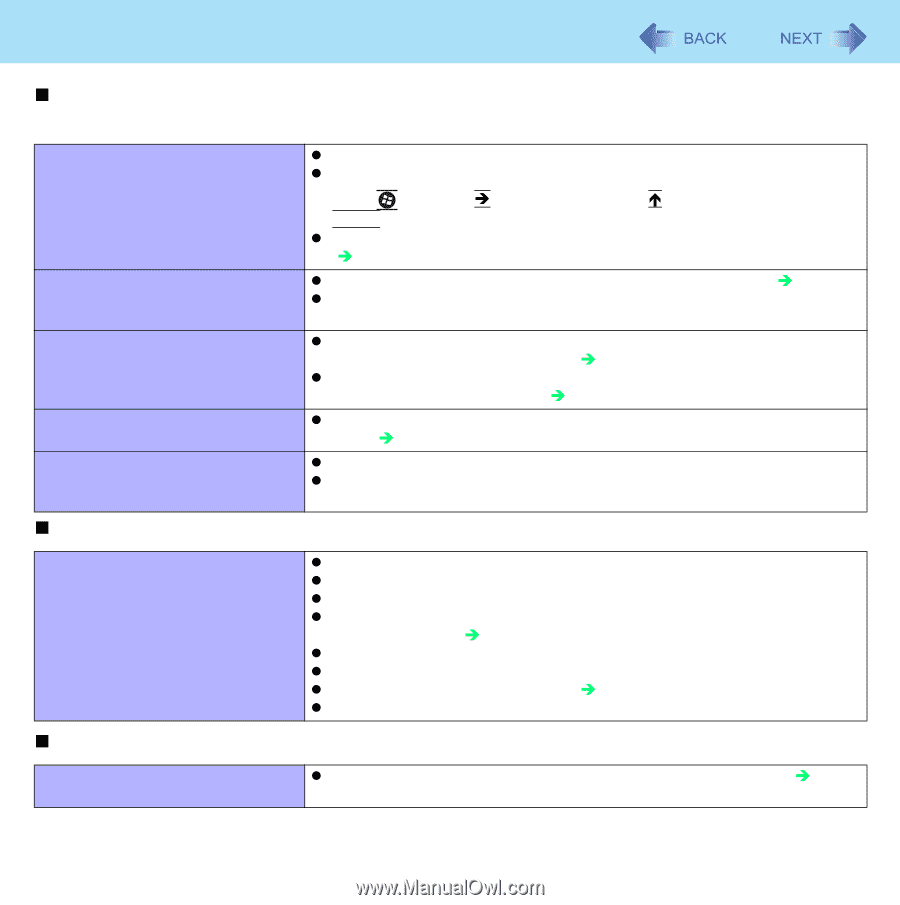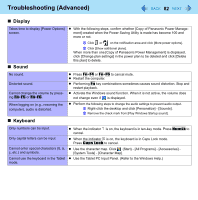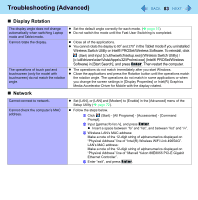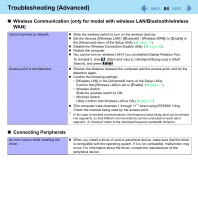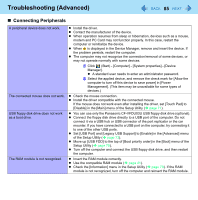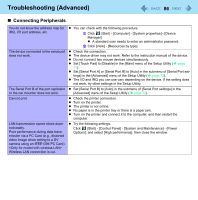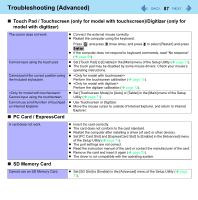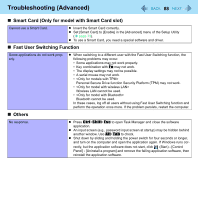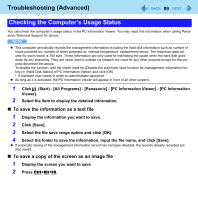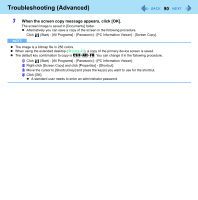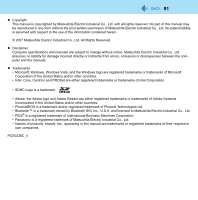Panasonic CF-19KDRAGCM Reference Manual - Page 87
Touch Pad / Touchscreen (only for model with touchscreen)/Digitizer (only for model with digitizer)
 |
UPC - 092281895840
View all Panasonic CF-19KDRAGCM manuals
Add to My Manuals
Save this manual to your list of manuals |
Page 87 highlights
Troubleshooting (Advanced) 87 „ Touch Pad / Touchscreen (only for model with touchscreen)/Digitizer (only for model with digitizer) The cursor does not work. Cannot input using the touch pad. Cannot point the correct position using the included stylus/pen. Cannot input using the touchscreen Cannot use scroll function of touchpad on Internet Explorer. „ PC Card / ExpressCard z Connect the external mouse correctly. z Restart the computer using the keyboard. Press and press Î three times, and press Ï to select [Restart] and press Enter. z If the computer does not respond to keyboard commands, read "No response" (Î page 88). z Set [Touch Pad] to [Enable] in the [Main] menu of the Setup Utility (Î page 71). z The touch pad may be disabled by some mouse drivers. Check your mouse's operating instructions. z Perform the touchscreen calibration (Î page 10). z Perform the digitizer calibration (Î page 12). z Set [Touchscreen Mode] to [Auto] or [Tablet] in the [Main] menu of the Setup Utility (Î page 71). z Use Touchscreen or Digitizer. z Move the mouse cursor to outside of Internet Explorer, and return to Internet Explorer. A card does not work. z Insert the card correctly. z The card does not conform to the card standard. z Restart the computer after installing a driver (of card or other device). z Set [PC Card Slot] and [ExpressCard Slot] to [Enable] in the [Advanced] menu of the Setup Utility (Î page 73). z The port settings are not correct. z Read the instruction manual of the card or contact the manufacturer of the card. z Remove the card and insert it again (Î page 33). z The driver is not compatible with the operating system. „ SD Memory Card Cannot use an SD Memory Card. z Set [SD Slot] to [Enable] in the [Advanced] menu of the Setup Utility (Î page 73).