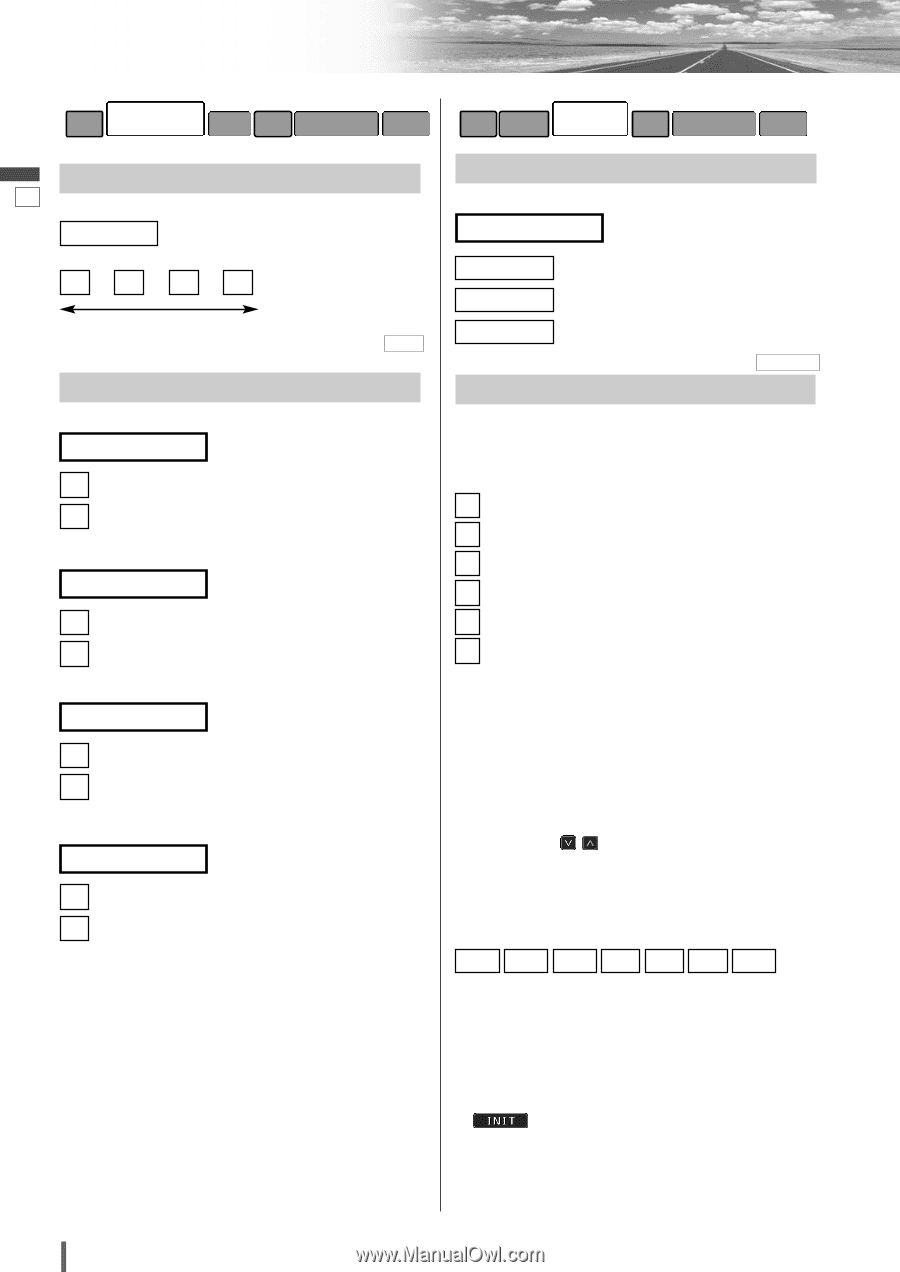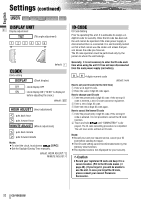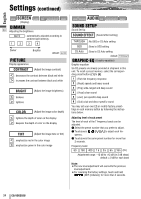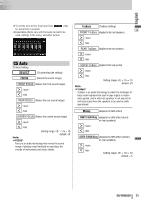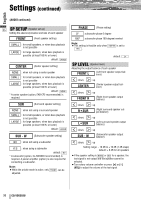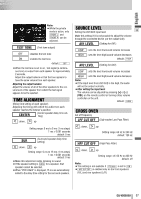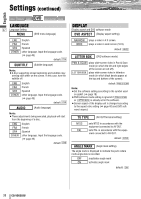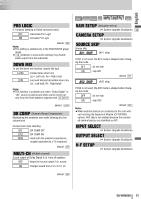Panasonic CQVD6503U CQVD6503U User Guide - Page 34
Audio, Screen, Dimmer, Picture, Graphic-eq, Sound Setup
 |
View all Panasonic CQVD6503U manuals
Add to My Manuals
Save this manual to your list of manuals |
Page 34 highlights
Settings (continued) English SCREEN USER AUDIO DVD INPUT/OUTPUT RADIO (Display) DIMMER 33 Adjusting the brightness AUTO : automatically adjusted according to ambient light intensity. 1 2 3 4 Darker Brighter default: AUTO PICTURE Display appearance CONTRAST (Adjust the image contrast) ] : decreases the contrast between black and white [ : increases the contrast between black and white BRIGHT ] : darkens [ : lightens (Adjust the image brightness) COLOR (Adjust the image color depth) ] : lightens the depth of color on the display [ : deepens the depth of color on the display TINT (Adjust the image tone or tint) ] : emphasizes red in the color image [ : emphasizes green in the color image AUDIO USER SCREEN DVD INPUT/OUTPUT RADIO SOUND SETUP Sound Set Up SOUND EFFECT (Sound effect setting) THROUGH : No GEQ or CS Auto setting GEQ : Goes to GEQ setting CS Auto : Goes to CS Auto setting default: THROUGH GRAPHIC-EQ (Graphic-equalizer) Graphic-equalizer Six EQ presets are already provided at shipment in this unit. To recall a preset memory, select the corresponding preset buttons [1] to [6]. 1 : (Flat) flat frequency response 2 : (Rock) speedy and heavy sound 3 : (Pop) wide-ranged and deep sound 4 : (Vocal) clear sound 5 : (Jazz) jazz-specific deep sound 6 : (Club) club and disco-specific sound You may set your own EQ or modify factory presettings in each memory button by following the instructions below: Adjusting level of each preset The level of each of the 7 frequency bands can be adjusted. q Select the preset number that you prefer to adjust. w Touch/press quency. /[{][}] to adjust each fre- e Touch/press the same preset number for more than 2 seconds. Frequency band 60 160 400 1 k 3 k 6 k 16 k (Hz) Adjustment range: -12 dB to +12 dB (in 2 dB steps) default: ± 0 dB for each band Note: ¡The new level adjustment will overwrite the previous level adjustment. ¡For resuming the factory settings, touch and hold (INIT (initialize)) for more than 2 seconds. 34 CQ-VD6503U