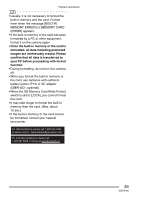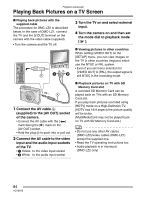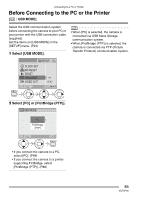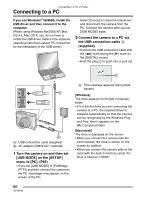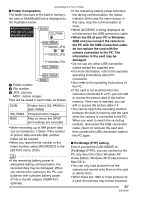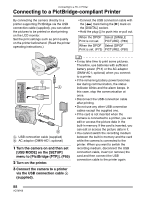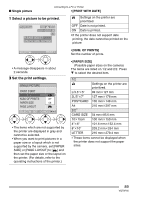Panasonic DMC LZ2 Digital Still Camera - Page 88
Connecting To A Pictbridge-compliant Printer
 |
UPC - 037988985074
View all Panasonic DMC LZ2 manuals
Add to My Manuals
Save this manual to your list of manuals |
Page 88 highlights
Connecting to a PC or Printer Connecting to a PictBridge-compliant Printer By connecting the camera directly to a printer supporting PictBridge via the USB connection cable (supplied), you can select the pictures to be printed or start printing on the LCD monitor. Set the print settings such as print quality on the printer beforehand. (Read the printer operating instructions.) • Connect the USB connection cable with the [ ] mark facing the [1] mark on the [DIGITAL] socket. • Hold the plug C to push into or pull out. When the DPOF Select [SINGLE Print is not set. PICTURE]. (P89) When the DPOF Select [DPOF Print is set. (P73) PICTURE]. (P90) DIGITAL AV OUT DC IN 3V A: USB connection cable (supplied) B: AC adaptor (DMW-AC1; optional) 1 Turn the camera on and then set [USB MODE] on the [SETUP] menu to [PictBridge (PTP)]. (P85) 2 Turn on the printer. 3 Connect the camera to a printer via the USB connection cable A (supplied). • It may take time to print some pictures. Therefore, use batteries with sufficient battery power (P14) or the AC adaptor (DMW-AC1; optional) when you connect to a printer. • If the remaining battery power becomes low during communication, the status indicator blinks and the alarm beeps. In this case, stop the communication at once. • Disconnect the USB connection cable after printing. • Do not use any other USB connection cables except the supplied one. • If the card is not inserted when the camera is connected to a printer, you can edit or access the picture data in the built-in memory. If the card is inserted, you can edit or access the picture data in it. • You cannot switch the recording medium between the built-in memory and the card while the camera is connected to the printer. When you want to switch the recording medium, disconnect the USB connection cable, insert (or remove) the card and then connect the USB connection cable to the printer again. 88 VQT0P65