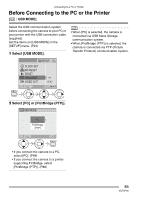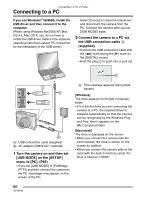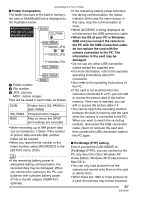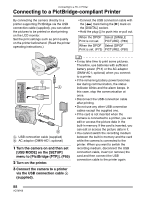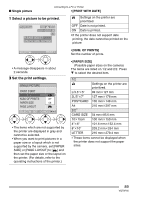Panasonic DMC LZ2 Digital Still Camera - Page 90
Select [PRINT START] and then, print out the picture., Select [DPOF PICTURE]., DPOF picture
 |
UPC - 037988985074
View all Panasonic DMC LZ2 manuals
Add to My Manuals
Save this manual to your list of manuals |
Page 90 highlights
Connecting to a PC or Printer • [PAGE LAYOUT] ∫ DPOF picture (Possible layouts on the camera) • Set the DPOF print with the camera in Settings on the printer are prioritized. advance. (P73) 1 Select [DPOF PICTURE]. 1 page with no frame print 1 page with frame print PictBridge 2 pages print 4 pages print 3 Select [PRINT START] and then print out the picture. SINGLE PICTURE SINGLE PICTURE DPOF PICTURE SELECT SET PRINT START PRINT WITH DATE NUM. OF PRINTS 1 PAPER SIZE PAGE LAYOUT SELECT CANCEL MENU • When printing under the new settings, disconnect the USB connection cable and connect it to the printer again. • You can change the DPOF print setting by pressing the [MENU] button. (P73) • Press the [MENU] button to cancel printing. 2 Select [PRINT START] and then print out the picture. DPOF PRINT START PAPER SIZE PAGE LAYOUT SELECT CANCEL MENU • Refer to P89 for print setting. • Press the [MENU] button to cancel printing. 90 VQT0P65