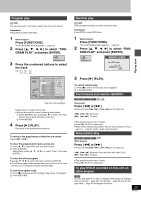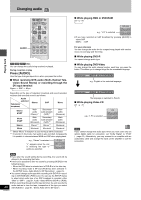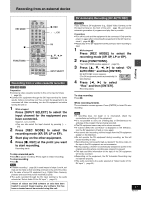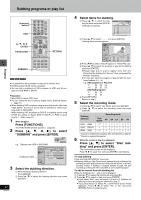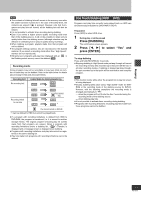Panasonic DMRHS2 DMRHS2 User Guide - Page 28
Other Methods Of Play, Press [display].
 |
View all Panasonic DMRHS2 manuals
Add to My Manuals
Save this manual to your list of manuals |
Page 28 highlights
Other methods of play Playing back Numbered buttons CANCEL DVD ∫ 3, 4, 2, 1 ENTER FUNCTIONS DVD POWER TV ÍÍ DVD TV VCR Plus+ TV/VIDEO REC MODE REC 12 45 78 CANCEL 0 HDD DVD 3 CH 6 VOLUME 9 100 SLOW/SEARCH DIRECT NAVIGATOR PLAY LIST TOP MENU ENTER MENU FUNCTIONS RETURN PROG/CHECK ADD/DLT DISPLAY TIME SLIP OPEN/CLOSE STATUS SKIP SET UP AUDIO INPUT SELECT CM SKIP ERASE DUBBING POSITION MEMORY MARKER 6, 5 1 RETURN DISPLAY MARKER You can mark positions by pressing [MARKER]. Also use on-screen menus to mark, recall, and clear positions. [HDD] [RAM] [DVD-R] Mark up to 999 positions. The unit records the markers directly onto the disc and they remain intact even if you remove the disc. [DVD-V] [CD] [VCD] Mark up to 5 positions. The markers clear when you open the disc tray. Marking positions directly-MARKER During play Press [MARKER]. One marker is added. [Note] ≥You cannot use this feature if: - the disc's elapsed play time is not shown in the display. - you are using a play list. [HDD] [RAM] - when Disc Protection (➜page 38) or Cartridge Protection 28 (➜page 8) is activated. [RAM] RQT6570 Using on-screen menus to mark positions Displaying the marker icon 1 During play Press [DISPLAY]. The on-screen menus appear. (e.g., DVD-RAM) Disc Play Video Audio Sound track Subtitle Audio channel 1 Î Digital 2/0ch OFF L R 2 Press [3, 4] to select the "Play" and press [1]. Disc Play Video Audio A-B repeat Repeat play Marker † † OFF 1s10 3 Press [3, 4] to select "Marker" and press [1] to highlight the first asterisk (¢). [HDD] [RAM] [DVD-R] [DVD-V] [CD] [VCD] 1s10 Marking positions Press [2, 1] to select an asterisk (¢) and press [ENTER]. One marker is added. When marking positions 11 and above [HDD] [RAM] [DVD-R] 1 Press [2, 1] to highlight "1-10". 2 Press [3, 4] to select "11-20". You can select the next group of 10 when the current group is full. 3 Press [1]. The first asterisk is highlighted. 4 Press [ENTER] to mark a position. 1s10 1 2 Playing from a marked position Press [2, 1] to select a marker number and press [ENTER]. Play starts from the marked position. Clearing markers Press [2, 1] to select a marker number and press [CANCEL]. An asterisk replaces the number and the position is cleared. To clear the on-screen menus Press [RETURN]. ≥Subtitles around markers may fail to appear. ≥Markers are cleared when you finalize DVD-R. ≥Markers on HDD, DVD-RAM and DVD-R are ordered by time, so marker numbers can change when you add and delete them.