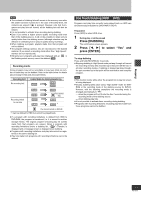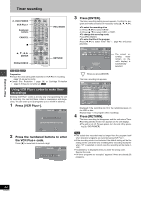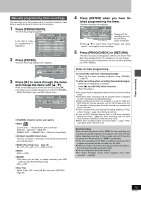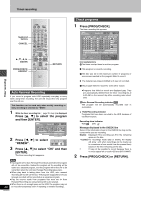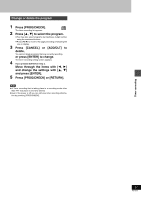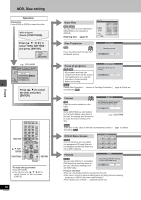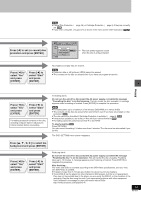Panasonic DMRHS2 DMRHS2 User Guide - Page 38
Editing, Hdd, Disc Setting, Select Disc Setting
 |
View all Panasonic DMRHS2 manuals
Add to My Manuals
Save this manual to your list of manuals |
Page 38 highlights
HDD, Disc setting Operation Preparation Press [HDD] or [DVD] to select the drive. While stopped Press [FUNCTIONS]. Press [3, 4, 2, 1] to select "DISC SETTING" and press [ENTER]. DISC SETTING e.g., DVD-RAM DVD Prog # 7 Free 0 : 42 (SP) DISC SETTING Used 0 : 58 Total Mark 10 Enter Title Disc Protection Off SELECT ENTER RETURN Erase all programs Format Press [3, 4] to select the item and press [ENTER]. Editing VCR Plus+ TV/VIDEO REC MODE REC HDD, DVD 12 45 78 CANCEL 0 HDD DVD 3 CH 6 VOLUME 9 100 SLOW/SEARCH DIRECT NAVIGATOR PLAY LIST 3, 4, 2, 1 TOP MENU MENU ENTER ENTER FUNCTIONS FUNCTIONS RETURN PROG/CHECK ADD/DLT DISPLAY TIME SLIP RETURN To stop set up process Press [RETURN]. ≥ You can also use [3, 4, 2, 1] to select "Cancel" or "No" and press [ENTER]. 38 RQT6570 Enter Title [RAM] [DVD-R] You can enter up to 64 characters (DVD-RAM) or 40 characters (DVD-R). Entering text ➜ page 45 Enter Title _ ; ERASE π SET 0 -- 100 SELECT ENTER RETURN 11 2 3 4 5 6 7 8 9 0 2A B C a b c ij¢ 3D E F d e f / l% 4G H I g h i fl$ & 5J K L j k l ON@ 6M N O mn o [ ] _ 7P Q R S p q r s ( ) 8T U V tuv{ } - 9W X Y Z w x y z \ | 0 100 SPACE Disc Protection [RAM] !? If set, this will protect the disc from accidental erasure. Disc Protection Set up disc protection. Yes No Erase all programs [HDD] [RAM] Erase all programs All programs and Play Lists will be erased. All programs and play lists created from them will be erased Yes No irretrievably when you use this procedure. Check carefully before proceeding. [Note] Cancel Disc Protection (➜ above) or Cartridge Protection (➜ page 8) if they are currently set. [RAM] Format !? [HDD] Erase the entire contents on the HDD. [RAM] Some DVD-RAM are unformatted. Format them before using them in this unit. Formatting also allows you to erase the entire contents of a disc. Format disc Formatting the disc will erase all contents. This will take approximately 1 minute. Is it OK to start formatting the disc? Yes No e.g., DVD-RAM [Note] If the disc is dirty, clean it with the recommended cleaner (➜ page 10) before formatting. [RAM] DVD-R Menu Screen [DVD-R] Prior to finalizing, you can select the background (9 kinds) that will be displayed as the DVD Video top menu after finalizing. Top Menu 1 2 3 4 5 6 7 8 9 Finalize Finalize [DVD-R] You can play DVD-R on compatible DVD players by finalizing them on this unit, effectively making them into DVD-Video. This will take approximately 10 minutes. Is it OK to start finalizing the disc? Yes No For your reference ≥ You can only finalize DVD-R recorded on this unit. ≥You cannot record or perform editing such as giving titles and erasing programs on DVD-R that have been finalized. ≥The markers you entered (➜ page 28) will be lost.