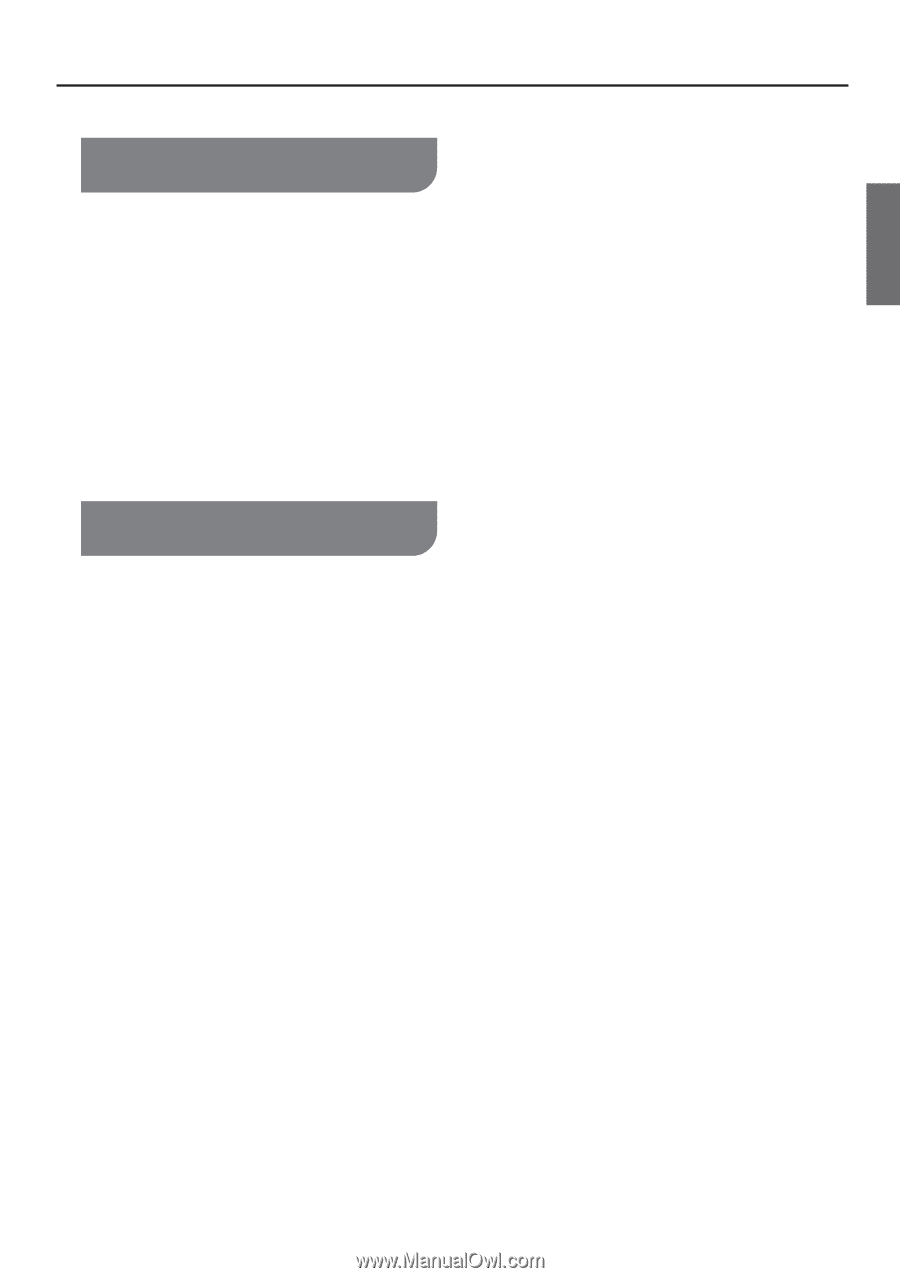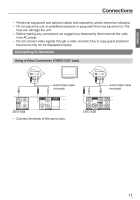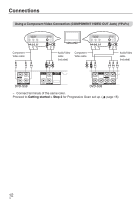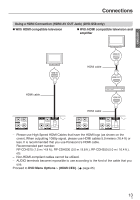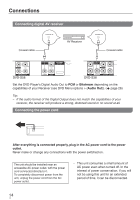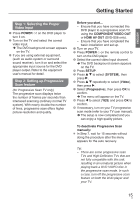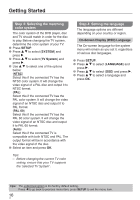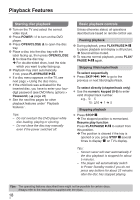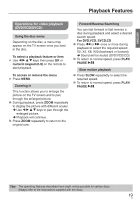Panasonic DVDS38 DVDS38 User Guide - Page 15
Getting Started, Step 1: Selecting the Proper, Video Input, Step 2: Setting up Progressive
 |
UPC - 885170004979
View all Panasonic DVDS38 manuals
Add to My Manuals
Save this manual to your list of manuals |
Page 15 highlights
ENGLISH Getting Started Step 1: Selecting the Proper Video Input 1 Press POWER 8 on the DVD player to turn it on. 2 Turn on the TV and select the correct video input. The DVD background screen appears on the TV. 3 If you are using external equipment, (such as audio system or surround sound receiver), turn it on and select the appropriate input source for the DVD player output. Refer to the equipment user's manual for detail. Step 2: Setting up Progressive Scan feature (for Progressive Scan TV only) The progressive scan displays twice the number of frames per seconds than interlaced scanning (ordinary normal TV system). With nearly double the number of lines, progressive scan offers higher picture resolution and quality. Before you start... - Ensure that you have connected this DVD player to a progressive scan TV using the COMPONENT VIDEO OUT or HDMI AV OUT (DVD-S58 only). - Ensure that you have completed the basic installation and set-up. 1 Turn on your TV. 2 Press POWER ^ on the remote control to turn on the DVD player. 3 Select the correct video Input channel. The DVD background screen appears on the TV. 4 Press SETUP. 5 Press e r to select {SYSTEM}, then press q. 6 Press e r repeatedly to select {Video}, then press q. 7 Select {Progressive}, then press OK to confirm. The menu will appear on the TV. 8 Press w to select {YES} and press OK to confirm. 9 If necessary, turn on your TV progressive scan mode (refer to your TV user manual). The setup is now completed and you can enjoy a high quality picture. To deactivate Progressive Scan manually: In Step 7, wait for 15 seconds without doing the procedure after the menu appears for the auto recovery. Tip: - There are some progressive scan TVs and High-Definition TVs that are not fully compatible with this unit, resulting in an unnatural picture when playing back a DVD VIDEO disc in the progressive scan mode. In such a case, turn off the progressive scan feature on both the DVD player and your TV. 15 15