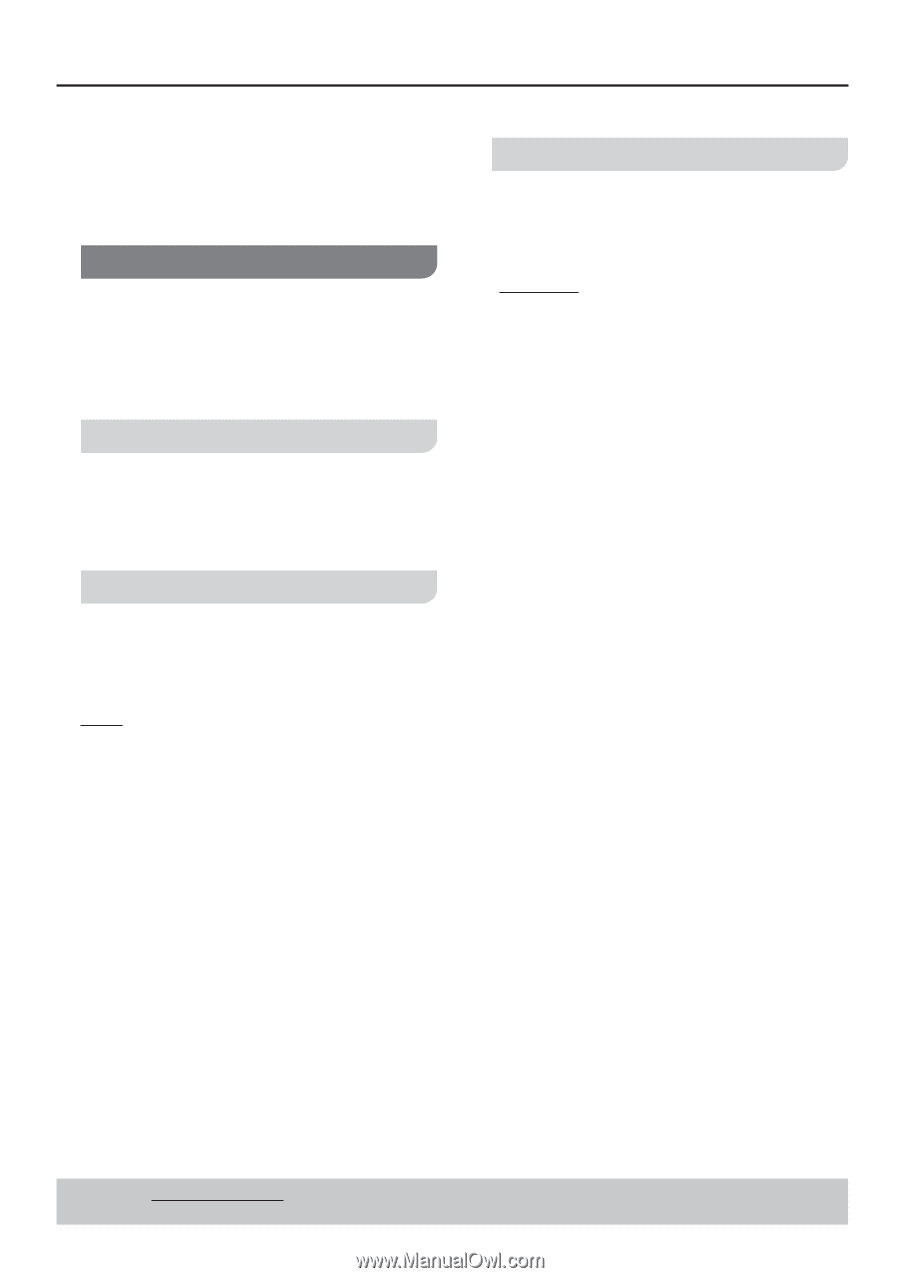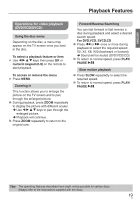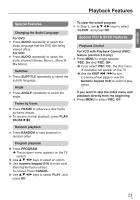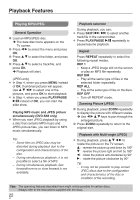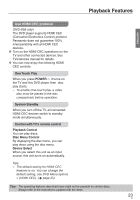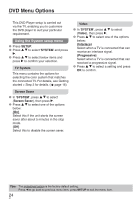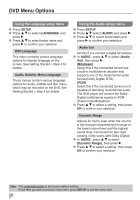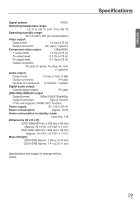Panasonic DVDS38 DVDS38 User Guide - Page 24
DVD Menu Options, Using the System setup menu
 |
UPC - 885170004979
View all Panasonic DVDS38 manuals
Add to My Manuals
Save this manual to your list of manuals |
Page 24 highlights
DVD Menu Options This DVD Player setup is carried out via the TV, enabling you to customize the DVD player to suit your particular requirement. Using the System setup menu 1 Press SETUP. 2 Press e r to select 'SYSTEM' and press q. 3 Press e r to select below items and press q to confirm your selection. TV System This menu contains the options for selecting the color system that matches the connected TV. For details, see Getting started > Step 3 for details. ( page 16) Video 1 In 'SYSTEM', press e r to select {Video}, then press q. 2 Press e r to select one of the options below: {Interlace} Select when a TV is connected that can receive an interlace signal. {Progressive} Select when a TV is connected that can received a progressive signal. 3 Press e r to select a setting and press OK to confirm. Screen Saver 1 In 'SYSTEM', press e r to select {Screen Saver}, then press q. 2 Press e r to select one of the options below: {On} Select this if the unit starts the screen saver after about 5 minutes in the stop mode. {Off} Select this to disable the screen saver. Tips: The underlined option is the factory default setting. Press w to go back to previous menu item, press SETUP to exit the menu item. 24 24