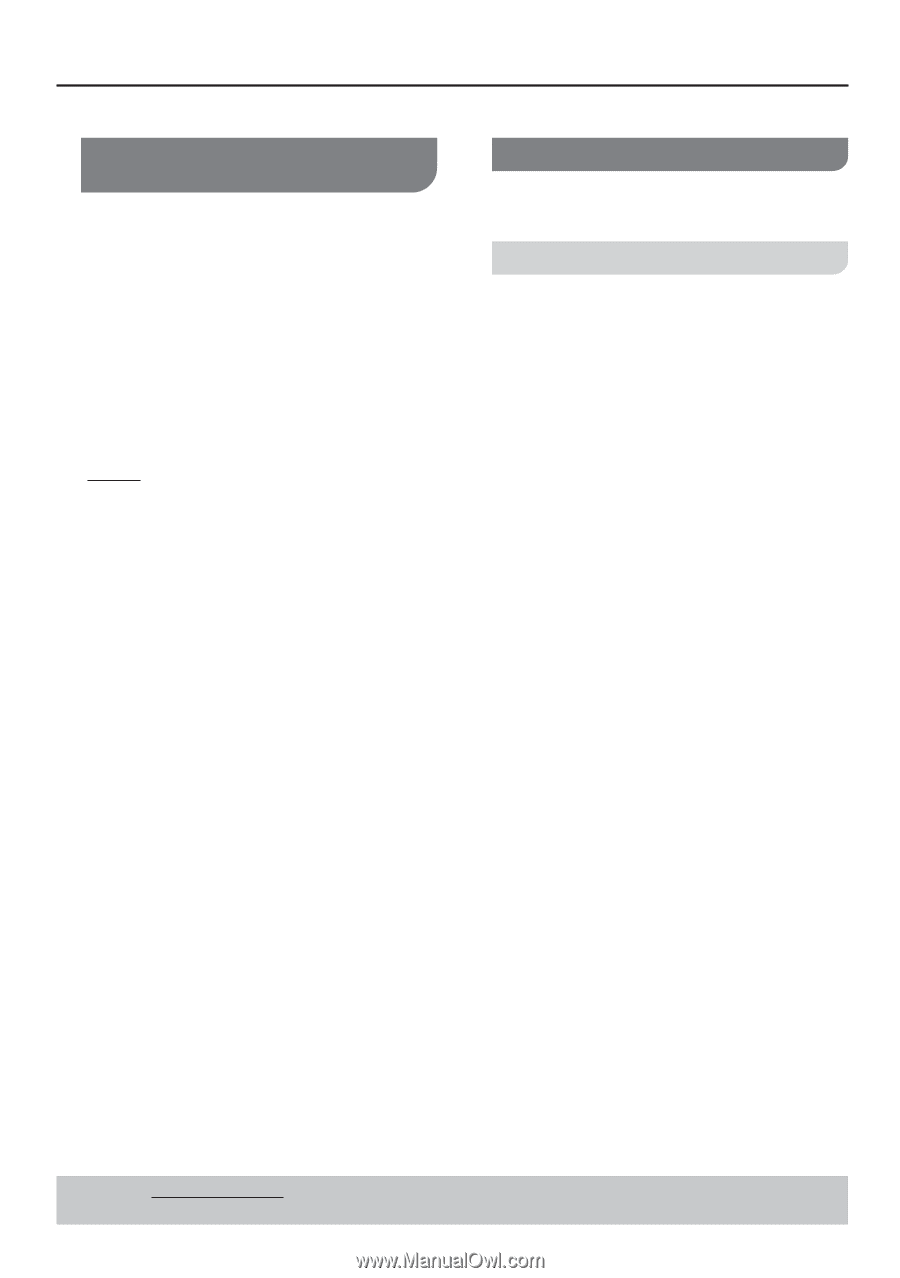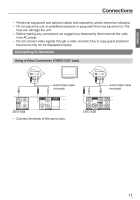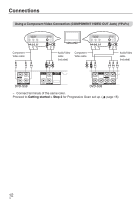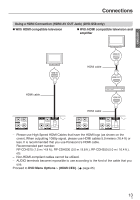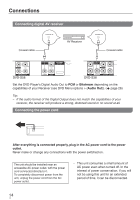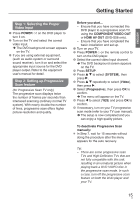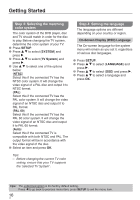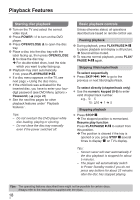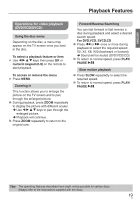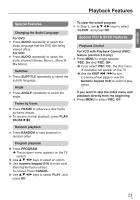Panasonic DVDS38 DVDS38 User Guide - Page 16
Step 3: Selecting the matching, color system, Step 4: Setting the language, SETUP, SYSTEM, TV System
 |
UPC - 885170004979
View all Panasonic DVDS38 manuals
Add to My Manuals
Save this manual to your list of manuals |
Page 16 highlights
Getting Started Step 3: Selecting the matching color system The color system of the DVD player, disc and TV should match in order for the disc to play. Before changing the TV system, determine the color system of your TV. 1 Press SETUP. 2 Press e r to select {SYSTEM} and press q. 3 Press e r to select {TV System} and press q. 4 Use e r to select one of the options below: {NTSC} Select this if the connected TV has the NTSC color system. It will change the video signal of a PAL disc and output it to NTSC format. {PAL} Select this if the connected TV has the PAL color system. It will change the video signal of an NTSC disc and output it to PAL format. {PAL 60} Select this if the connected TV has the PAL 60 color system. It will change the video signal of an NTSC disc and output it to PAL 60 format. {Auto} Select this if the connected TV is compatible with both NTSC and PAL. The output format will be in accordance with the video signal of the disc. 5 Select an item and press OK. Step 4: Setting the language The language options are different depending on your country or region. On-Screen Display (OSD) Language The On-screen language for the system menu will remain as you set it, regardless of various disc languages. 1 Press SETUP. 2 Press e r to select {LANGUAGE} and press q. 3 Press e r to select {OSD} and press q. 4 Press e r to select a language and press OK. Tips: - Before changing the current TV color setting, ensure that your TV supports the 'selected TV System'. Tips: The underlined option is the factory default setting. Press w to go back to previous menu item, press SETUP to exit the menu item. 16 16