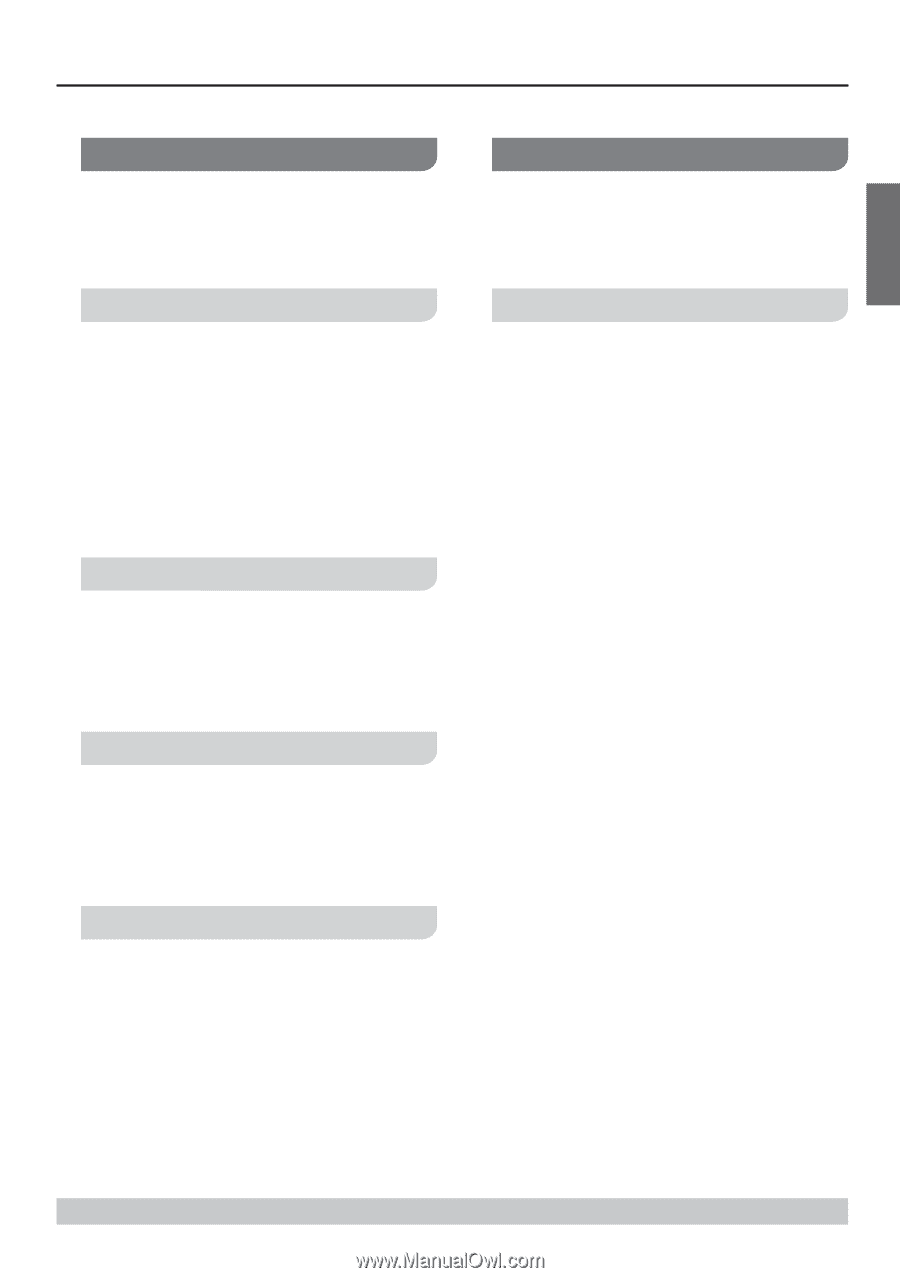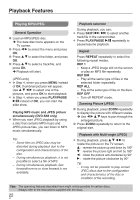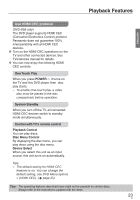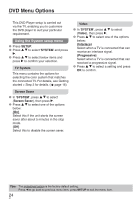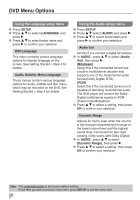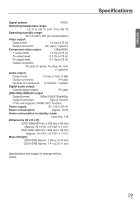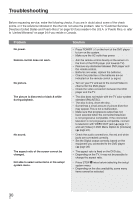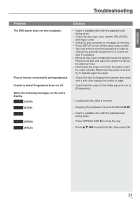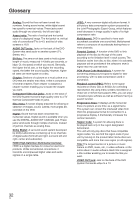Panasonic DVDS38 DVDS38 User Guide - Page 27
Using the Video setup menu, SETUP, VIDEO, Brightness/Contrast, Brightness, Contrast, Saturation - unlock code
 |
UPC - 885170004979
View all Panasonic DVDS38 manuals
Add to My Manuals
Save this manual to your list of manuals |
Page 27 highlights
DVD Menu Options ENGLISH Using the Video setup menu 1 In disc mode, press SETUP. 2 Press e r to select {VIDEO} and press q. 3 Press e r to select below items and press q to confirm your selection. Using the Other setup menu 1 Press SETUP. 2 Press e r to select {OTHER} and press q. 3 Press e r to select below items and press q to confirm your selection. Brightness/Contrast Rating Increasing the value will brighten the picture or vice versa. 1 In 'VIDEO', press e r to select {Brightness} or {Contrast}, then press q. The menu appears. 2 Press e r to adjust the setting that best suit your personal preference. 3 Press OK to confirm. Hue 1 In 'VIDEO', press e r to select {Hue}, then press q. 2 Press e r to move the slider to adjust the hue of the video output. 3 Press OK to confirm. Saturation 1 In 'VIDEO', press e r to select {Saturation}, then press q. 2 Press e r to move the slider to adjust the saturation of the video output. 3 Press OK to confirm. Sharpness You can personalize picture color by adjusting sharpness. 1 In 'VIDEO', press e r to select {Sharpness}, then press q. 2 Press e r to select a setting , then press OK to confirm your selection. This feature lets you set a playback limitation level. The rating levels are from 0 to 8 and are country dependent. You can prohibit the playing of certain discs that are not suitable for your children or have certain discs played with alternative scenes. Unlock the disc by entering the four-digit password before you can access the {Rating} menu. 1 In 'OTHER', press e r to select {Password}, then press q. 2 Use the numeric keypad (0-9) to enter the four-digit password, then press OK (see Password) ( page 28). 3 Press e to select {Rating}, then press q. 4 Press e r to select a rating level for the disc inserted and press OK. To disable parental controls and have all discs play, select {8 No Limit}. DVDs that are rated above the level you selected will not be played unless you enter your four-digit password. Tips: - This feature will not limit viewing if the disc manufacturer did not code the disc. - VCD, SVCD, CD have no level indication, so parental control has no effect on these type of discs. This also applies to most illegal DVDs. - Some DVDs are not coded with a rating though the movie rating may be printed on the disc cover. The rating level feature does not prohibit play of such discs. Tips: Press w to go back to previous menu item, press SETUP to exit the menu item. 27 27