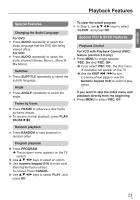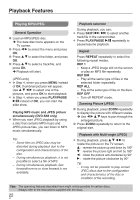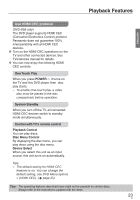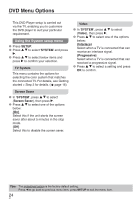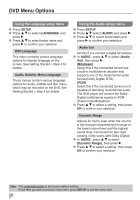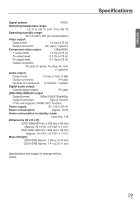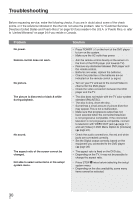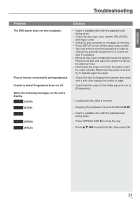Panasonic DVDS38 DVDS38 User Guide - Page 26
Using the Language setup menu, SETUP, LANGUAGE, OSD Language, Audio, Subtitle, Menu Language
 |
UPC - 885170004979
View all Panasonic DVDS38 manuals
Add to My Manuals
Save this manual to your list of manuals |
Page 26 highlights
DVD Menu Options Using the Language setup menu 1 Press SETUP. 2 Press e r to select {LANGUAGE} and press q. 3 Press e r to select below items and press q to confirm your selection. OSD Language This menu contains various language options for display language on the screen. See Getting Started > Step 4 for details. Audio, Subtitle, Menu Language These menus contain various language options for audio, subtitle and disc menu which may be recorded on the DVD. See Getting Started > Step 4 for details. Using the Audio setup menu 1 Press SETUP. 2 Press e r select {AUDIO} and press q. 3 Press e r to select below items and press q to confirm your selection. Audio Out Set this if you connect a digital AV receiver. 1 In 'AUDIO', press e r to select {Audio Out}, then press q. {Bitstream} Select this if the connected device has a built-in multichannel decoder that supports one of the multichannel audio format (Dolby Digital, DTS). {PCM} Select this if the connected device is not capable of decoding multichannel audio. The DVD player will convert the Dolby Digital multichannel signals to PCM (Pulse Code Modulation). 2 Press e r to select a setting, then press OK to confirm your selection. Dynamic Range Adjusts for clarity even when the volume is low through compressing the range of the lowest sound level and the highest sound level. Convenient for late night viewing. (Only works with Dolby Digital) 1 In 'AUDIO', press e r to select {Dynamic Range}, then press q. 2 Press e r to select a setting, then press OK to confirm your selection. Tips: The underlined option is the factory default setting. Press w to go back to previous menu item, press SETUP to exit the menu item. 26 26