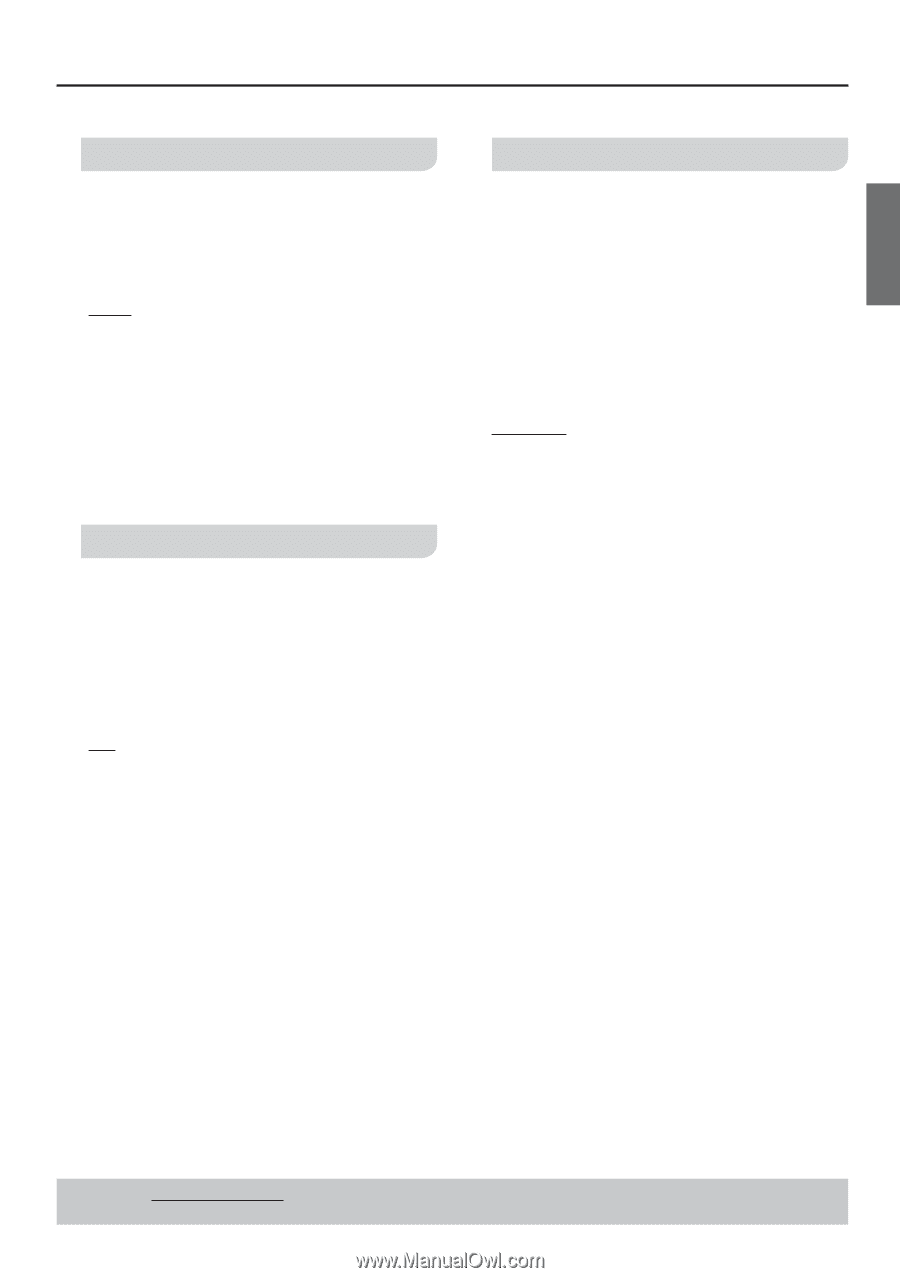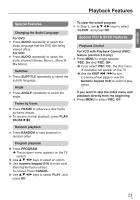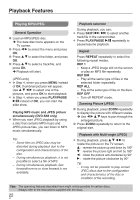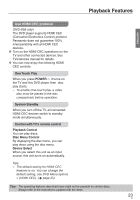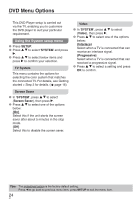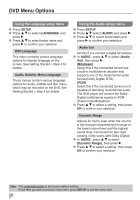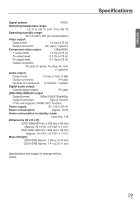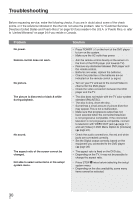Panasonic DVDS38 DVDS38 User Guide - Page 25
Resolution, SYSTEM, Auto}, 480P/576P}, {720P}, {1080i}, HDMI CEC, TV Type, 4:3 PS}
 |
UPC - 885170004979
View all Panasonic DVDS38 manuals
Add to My Manuals
Save this manual to your list of manuals |
Page 25 highlights
ENGLISH DVD Menu Options Resolution (DVD-S58 only) Select a video resolution that is compatible with the TV display capability. 1 In 'SYSTEM', press e r to select {Resolution}, then press q. {Auto} It detects and selects the best supported video resolution automatically. {480P/576P}, {720P}, {1080i}, {1080P} Select a video resolution that best supported by the TV. See the TVs manual for details. 2 Press e r to select a setting and press OK to confirm. HDMI CEC (DVD-S58 only) This feature is only applicable when you connect this DVD player and TV with a HDMI cable. See Playback features > Use HDMI CEC protocol ( page 23). 1 In 'SYSTEM', press e r to select {HDMI CEC}, then press q. {On} Select this to use HDMI CEC protocol. {Off} Select this to deactivate HDMI CEC protocol. 2 Press e r to select a setting, then press OK to confirm your selection. TV Type Set the TV Type on the DVD player according to the TV you have connected. The format you select must be available on the disc. If it is not, the setting for TV display will not affect the picture during playback. 1 In 'SYSTEM', press e r to select {TV Type}, then press q. 2 Press e r select one of the options below: {4:3 PS} Select this if you have a normal TV and want both sides of the picture to be trimmed or formatted to fit your TV screen. {4:3 LB} Select this if you have a normal TV. In this case a wide picture with black bands on the upper and lower portions of the TV screen will be displayed. {16:9} Select this if you have a wide screen TV. 3 Press e r to select a setting, then press OK to confirm your selection. Tips: The underlined option is the factory default setting. Press w to go back to previous menu item, press SETUP to exit the menu item. 25 25