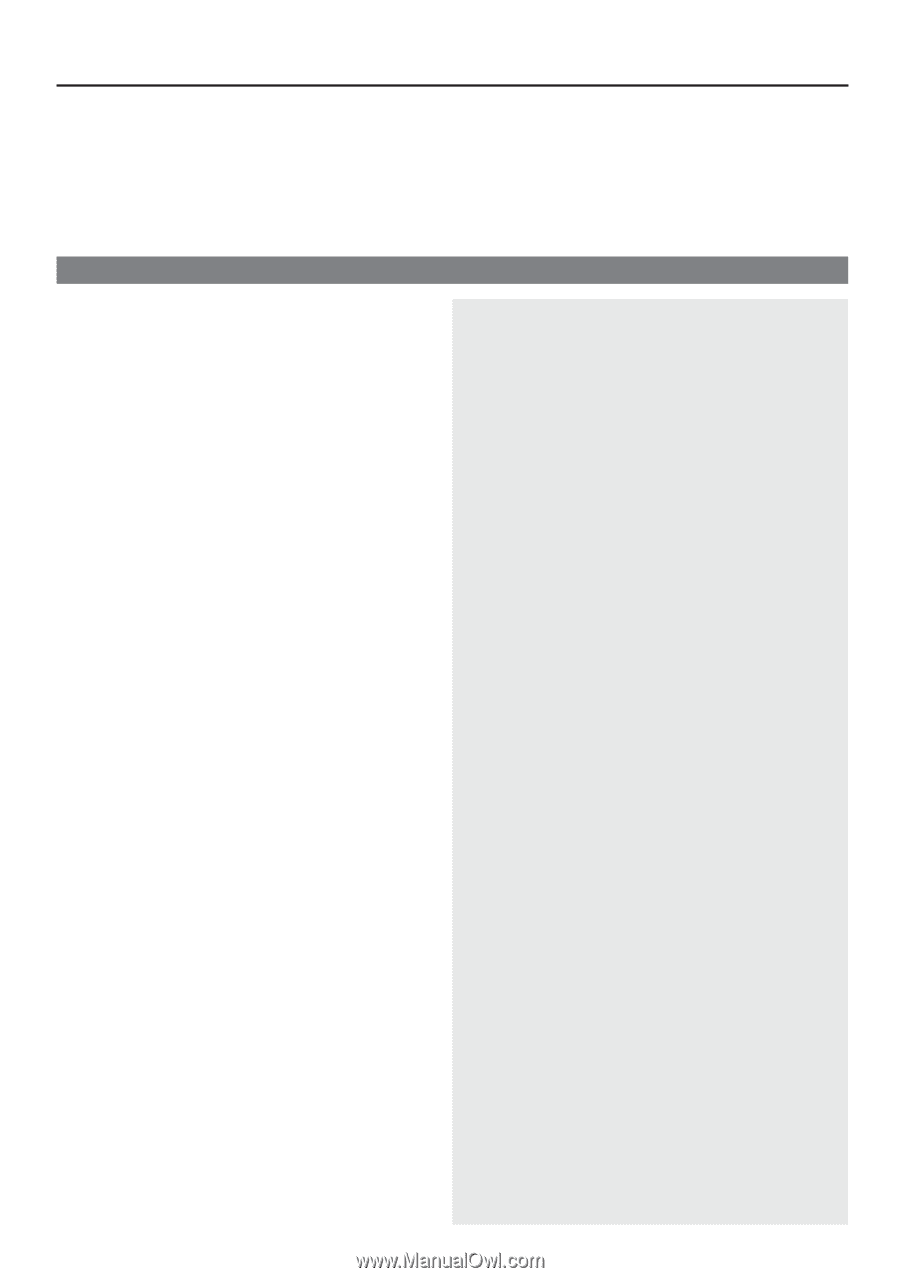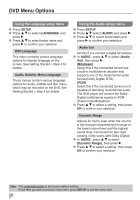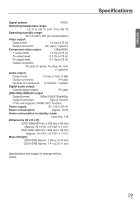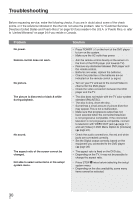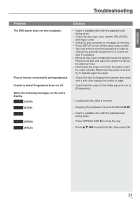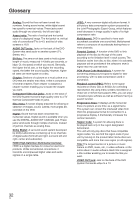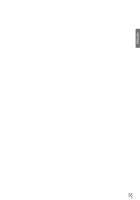Panasonic DVDS38 DVDS38 User Guide - Page 30
Troubleshooting, Problem, Solution
 |
UPC - 885170004979
View all Panasonic DVDS38 manuals
Add to My Manuals
Save this manual to your list of manuals |
Page 30 highlights
Troubleshooting Before requesting service, make the following checks. If you are in doubt about some of the check points, or if the solutions indicated in the chart do not solve the problem, refer to "Customer Services Directory (United States and Puerto Rico)" on page 33 if you reside in the U.S.A. or Puerto Rico, or refer to "Limited Warranty" on page 34 if you reside in Canada. Problem No power. Remote control does not work. No picture. The picture is distorted or black & white during playback. No sound. The aspect ratio of the screen cannot be changed. Not able to select some items in the setup/ system menu. Solution - Press POWER 8 on the front of the DVD player to turn on the system. - Make sure the AC outlet has power. - Aim the remote control directly at the sensor on the front of the DVD player (not towards TV). - Remove any obstacles between DVD player and the remote control. - Batteries are weak, replace the batteries. - Check the polarities of the batteries are as indicated on the remote control (± signs). - Turn on your TV and set to the correct Video In channel for the DVD player. - Check the video connection between the DVD player and the TV. - The disc does not match with the TV color system standard (PAL/NTSC). - The disc is dirty, clean the disc. - Sometimes a small amount of picture distortion may appear. This is not a malfunction. - Make sure that progressive output has not been selected when the connected television is not progressive compatible. If the connected television is not progressive compatible, connect to television with VIDEO OUT jack ( page 11) and set {Video} in DVD Menu Option to {Interlace} ( page 24). - Check the audio connections, the red and white jacks are connected correctly. - Set the Digital output correctly, based on the equipment you connected to the DVD player. ( page 26) - The aspect ratio is fixed on the DVD disc. - Depending on the TV, it may not be possible to change the aspect ratio. - Press STOP g twice before selecting the setup/ system menu. - Depending on the disc availability, some menu items cannot be selected. 30 30