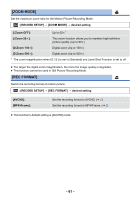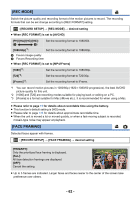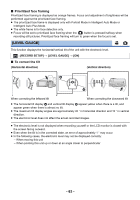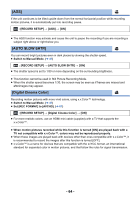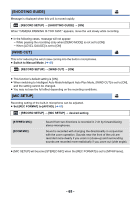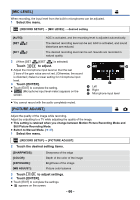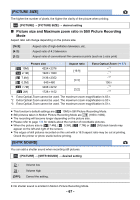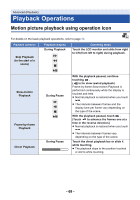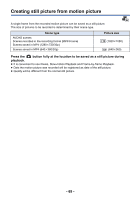Panasonic HC-V180K Advanced Operating Manual - Page 66
MIC LEVEL], PICTURE ADJUST], Select the menu., Touch, to adjust., Touch [ENTER].
 |
View all Panasonic HC-V180K manuals
Add to My Manuals
Save this manual to your list of manuals |
Page 66 highlights
[MIC LEVEL] When recording, the input level from the built-in microphones can be adjusted. 1 Select the menu. MENU : [RECORD SETUP] # [MIC LEVEL] # desired setting [AUTO]: AGC is activated, and the recording level is adjusted automatically. [SET ]: The desired recording level can be set. AGC is activated, and sound distortions are reduced. [SET ]: The desired recording level can be set. Sounds are recorded in natural quality. 2 (When [SET ]/[SET ] is selected) Touch / to adjust. ≥ Adjust the microphone input level so that the last 2 bars of the gain value are not red. (Otherwise, the sound is distorted.) Select a lower setting for microphone input level. 3 Touch [ENTER]. ≥ Touch [EXIT] to complete the setting. ≥ (Microphone input level meter) appears on the screen. A Left B Right C Microphone input level ≥ You cannot record with the audio completely muted. [PICTURE ADJUST] Adjust the quality of the image while recording. Adjust by outputting to a TV while adjusting the quality of the image. ≥ This setting is retained when you change between Motion Picture Recording Mode and Still Picture Recording Mode. ≥ Switch to Manual Mode. (l 47) 1 Select the menu. MENU : [RECORD SETUP] # [PICTURE ADJUST] 2 Touch the desired setting items. [SHARPNESS]: [COLOR]: [EXPOSURE]: [WB ADJUST]: Sharpness of the edge Depth of the color of the image Brightness of the image Picture color balance 3 Touch / to adjust settings. 4 Touch [ENTER]. ≥ Touch [EXIT] to complete the settings. ≥ appears on the screen. - 66 -