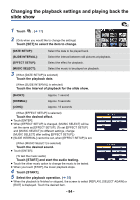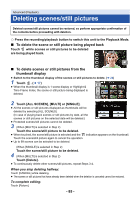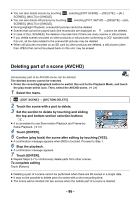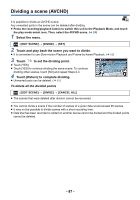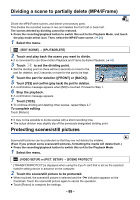Panasonic HC-V180K Advanced Operating Manual - Page 89
Convert to MP4 - hd
 |
View all Panasonic HC-V180K manuals
Add to My Manuals
Save this manual to your list of manuals |
Page 89 highlights
Advanced (Playback) Convert to MP4 Before copying, convert AVCHD or MP4 scenes to those with the image quality (MP4 (1280k720/ 30p) or MP4 (640k360/30p)) that supports playback on a PC or uploading on the internet. ≥ Scenes recorded in iFrame or saved as MP4 (640k360/30p) cannot be converted to MP4. 1 Select the menu. MENU : [EDIT SCENE] # [CONVERT TO MP4] 2 Touch the scene you want to convert. ≥ The scene selection is made as you touch it, and the cancel the operation, touch the scene again. ≥ You can select up to 99 scenes in succession. 3 Touch [Enter]. 4 Select the quality after conversion. indication appears on the thumbnail. To [HD (1280k720/30p)]*: Convert to MP4 (1280k720/30p) and copy. [VGA (640k360/30p)]: Convert to MP4 (640k360/30p) and copy. * You cannot convert and copy MP4 [720/30p] scenes. ≥ MP4 scenes after conversion are saved to the same media as the scenes before conversion. 5 Touch [YES]. ≥ To continue converting scenes to MP4, repeat steps 2 to 5. To stop converting to MP4 halfway Touch [CANCEL] during format conversion. To exit the MP4 conversion Touch [Return]. ≥ A scene recorded over a long time may take time. ≥ When converting and copying the scenes recorded in AVCHD to an MP4 scene, the scene exceeding approximately 20 minutes is automatically divided. ≥ If you convert protected scenes to MP4, their protection will be cleared after the conversion. - 89 -