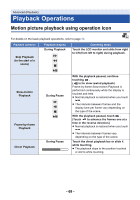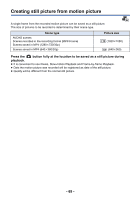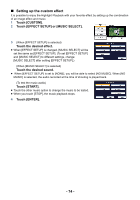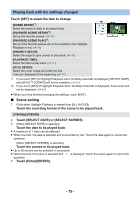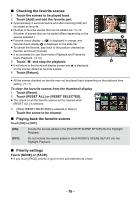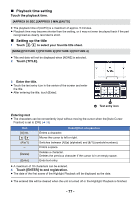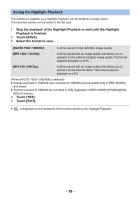Panasonic HC-V180K Advanced Operating Manual - Page 73
Highlight Playback, Touch, Touch the desired effect., in the thumbnail view.
 |
View all Panasonic HC-V180K manuals
Add to My Manuals
Save this manual to your list of manuals |
Page 73 highlights
Highlight Playback Part that was recognized as clearly recorded is extracted from multiple scenes, and it can be played back or stored in a short time with effects and music added. It is also possible to create an original Highlight Playback by checking your favorite scenes and setting up to extract those scenes. 1 Touch . (l 17) ALL 2 Touch the desired effect. [POP]: Recommended for party scene. [NATURAL]: Recommended for scenery. [CLASSICAL]: Recommended for slow moving scene. [DYNAMIC]: Recommended for fast moving scene such as sports scene. [CUSTOM]: Set the combination of the effect and the music. (l 74) ≥ The scenes matching the effect will be extracted and displayed in the thumbnail view. ≥ Effects such as fade, slow-motion, still (pause), or digest playback are inserted. ≥ The date at playback is the date that was last recorded in an extracted scene. ≥ To change the settings, refer to page 75. 3 Touch in the thumbnail view. 4 Select the playback operation. (l 25) ≥ When the playback is finished or stopped, the screen to select [REPLAY], [SAVE] (l 78), [SELECT AGAIN] or [EXIT] is displayed. Touch the desired item. ≥ Highlight Playback is not available for the following scenes : s MP4/iFrame scenes s Scenes recorded with Creative Control Mode (l 42) s Scenes saved as Highlight Playback s Scenes saved as manually-edited scenes (l 79) ≥ Skip Playback, Slow-motion Playback, Frame-by-frame Playback and Direct Playback are not possible. - 73 -