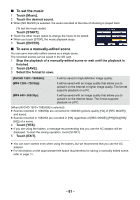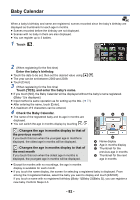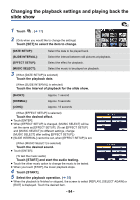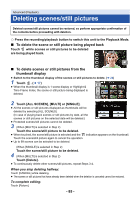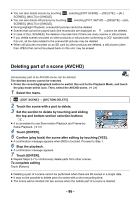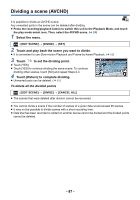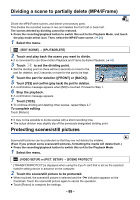Panasonic HC-V180K Advanced Operating Manual - Page 86
Deleting part of a scene (AVCHD
 |
View all Panasonic HC-V180K manuals
Add to My Manuals
Save this manual to your list of manuals |
Page 86 highlights
≥ You can also delete scenes by touching MENU , selecting [EDIT SCENE] # [DELETE] # [ALL SCENES], [MULTI] or [SINGLE]. ≥ You can also delete still pictures by touching MENU , selecting [PICT. SETUP] # [DELETE] # [ALL SCENES], [MULTI] or [SINGLE]. ≥ During Highlight Playback, scenes/still pictures cannot be deleted. ≥ Scenes that cannot be played back (the thumbnails are displayed as ) cannot be deleted. ≥ In case of [ALL SCENES], the deletion may take time if there are many scenes or still pictures. ≥ If you delete scenes recorded on other products or still pictures conforming to DCF standard with this unit, all the data related to the scenes/still pictures may be deleted. ≥ When still pictures recorded on an SD card by other products are deleted, a still picture (other than JPEG) that cannot be played back on this unit, may be erased. Deleting part of a scene (AVCHD) Unnecessary part of an AVCHD scene can be deleted. The deleted scenes cannot be restored. ≥ Press the recording/playback button to switch this unit to the Playback Mode, and touch the play mode select icon. Then, select the AVCHD scene. (l 24) 1 Select the menu. MENU : [EDIT SCENE] # [SECTION DELETE] 2 Touch the scene with a part to delete. 3 Set the section to delete by touching and sliding 0h00m15s the top and bottom section selection buttons . ≥ It is convenient to use Slow-motion Playback and Frame-byframe Playback. (l 68) 4 Touch [ENTER]. 5 Confirm (play back) the scene after editing by touching [YES]. ≥ A confirmation message appears when [NO] is touched. Proceed to Step 7. 6 Stop the playback. ≥ A confirmation message appears. 7 Touch [ENTER]. ≥ Repeat Steps 2-7 to continuously delete parts from other scenes. To complete editing Touch [Return]. ≥ Deleting a part of a scene cannot be performed when there are 99 scenes in a single date. ≥ It may not be possible to delete part of a scene with a short recording time. ≥ The scene will be divided into two scenes when the middle part of a scene is deleted. - 86 -