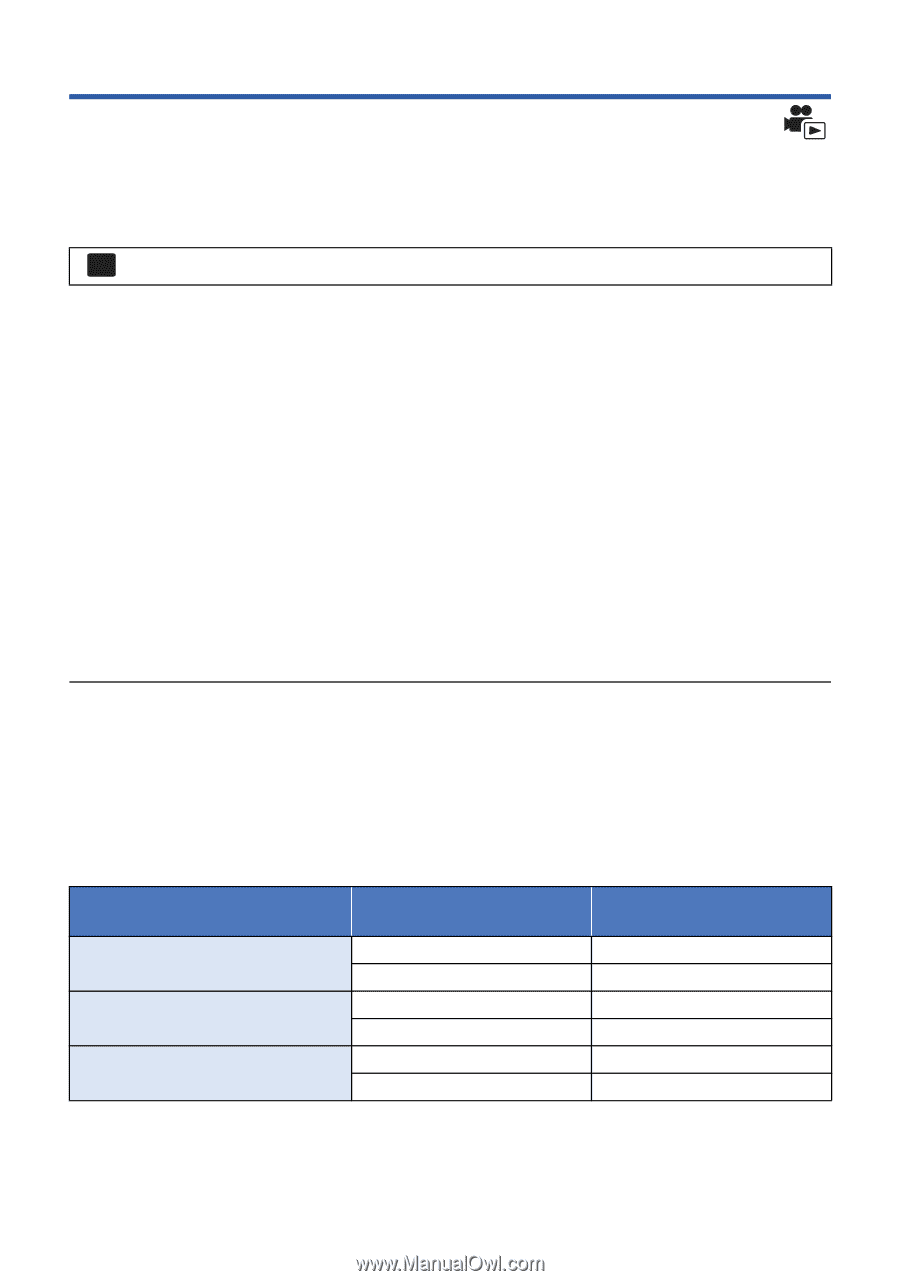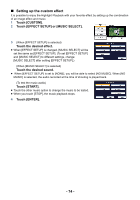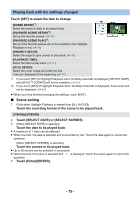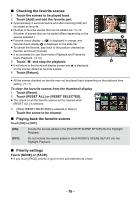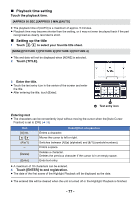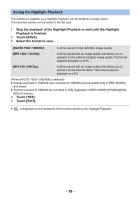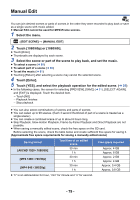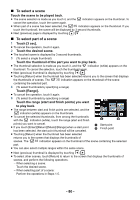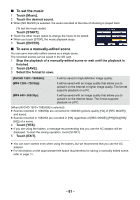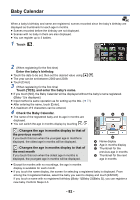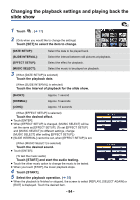Panasonic HC-V180K Advanced Operating Manual - Page 79
Manual Edit, Touch [Enter].
 |
View all Panasonic HC-V180K manuals
Add to My Manuals
Save this manual to your list of manuals |
Page 79 highlights
Manual Edit You can join desired scenes or parts of scenes in the order they were recorded to play back or save as a single scene with music added. ≥ Manual Edit cannot be used for MP4/iFrame scenes. 1 Select the menu. MENU : [EDIT SCENE] # [MANUAL EDIT] 2 Touch [1080/60p] or [1080/60i]. ≥ Touch [Enter]. ≥ Thumbnails are displayed by each scene. 3 Select the scene or part of the scene to play back, and set the music. ≥ To select a scene (l 80) ≥ To select part of a scene (l 80) ≥ To set the music (l 81) ≥ Touching [Return] after selecting a scene may cancel the selected scene. 4 Touch [Enter]. 5 Touch [YES], and select the playback operation for the edited scene. (l 25) ≥ In the following cases, the screen for selecting [PREVIEW], [SAVE] (l 81), [SELECT AGAIN], and [EXIT] is displayed. Touch the desired item. j Touch [NO] j Playback finishes j Stop playback ≥ You can also select combinations of scenes and parts of scenes. ≥ You can select up to 99 scenes. (Each 3 second thumbnail of part of a scene is treated as a single scene.) ≥ You can create a combined scene of up to about 6 hours long. ≥ Skip Playback, Slow-motion Playback, Frame-by-frame Playback and Direct Playback are not possible. ≥ When saving a manually edited scene, check the free space on the SD card. Before selecting the scene, check the table below and create sufficient free space for saving it. (Approximate free space requirements for saving a manually edited scene) Saving format [AVCHD 1920k1080/60i] [MP4 1280k720/30p] [MP4 640k360/30p] Total time of an edited scene 30 min 1h 30 min 1h 30 min 1h Free space required Approx. 4 GB Approx. 8 GB Approx. 2 GB Approx. 4 GB Approx. 0.4 GB Approx. 0.8 GB ≥ "h" is an abbreviation for hour, "min" for minute and "s" for second. - 79 -