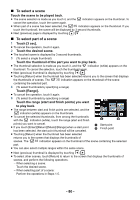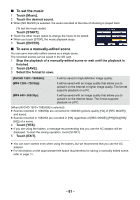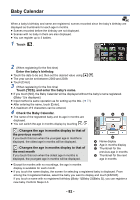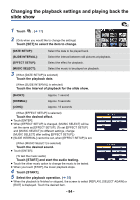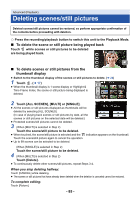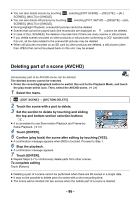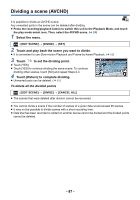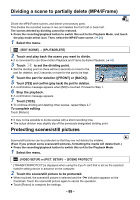Panasonic HC-V180K Advanced Operating Manual - Page 85
Deleting scenes/still pictures
 |
View all Panasonic HC-V180K manuals
Add to My Manuals
Save this manual to your list of manuals |
Page 85 highlights
Advanced (Playback) Deleting scenes/still pictures Deleted scenes/still pictures cannot be restored, so perform appropriate confirmation of the contents before proceeding with deletion. ¬ Press the recording/playback button to switch this unit to the Playback Mode. ∫ To delete the scene or still picture being played back Touch while scenes or still pictures to be deleted are being played back. 0h01m30s ∫ To delete scenes or still pictures from the thumbnail display ≥ Switch to the thumbnail display of the scenes or still pictures to delete. (l 24) 1 Touch . (l 17) ≥ When the thumbnail display is 1 scene display or Highlight & Time Frame Index, the scene or still picture being displayed is deleted. 2 Touch [ALL SCENES], [MULTI] or [SINGLE]. ≥ All the scenes or still pictures displayed as thumbnails will be deleted by selecting [ALL SCENES]. (In case of playing back scenes or still pictures by date, all the scenes or still pictures on the selected date will be deleted.) ≥ Protected scenes/still pictures cannot be deleted. 3 (When [MULTI] is selected in Step 2) Touch the scene/still picture to be deleted. ≥ When touched, the scene/still picture is selected and the indication appears on the thumbnail. Touch the scene/still picture again to cancel the operation. ≥ Up to 99 scenes can be selected to be deleted. (When [SINGLE] is selected in Step 2) Touch the scene/still picture to be deleted. 4 (When [MULTI] is selected in Step 2) Touch [Delete]. ≥ To continuously delete other scenes/still pictures, repeat Steps 3-4. When you stop deleting halfway: Touch [CANCEL] while deleting. ≥ The scenes or still pictures that have already been deleted when the deletion is canceled cannot be restored. To complete editing: Touch [Return]. - 85 -