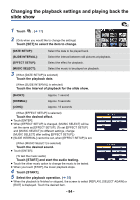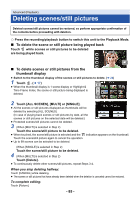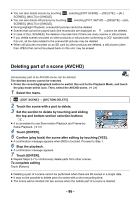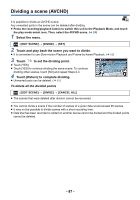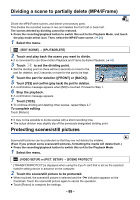Panasonic HC-V180K Advanced Operating Manual - Page 88
Dividing a scene to partially delete (MP4/iFrame), Protecting scenes/still pictures
 |
View all Panasonic HC-V180K manuals
Add to My Manuals
Save this manual to your list of manuals |
Page 88 highlights
Dividing a scene to partially delete (MP4/iFrame) Divide the MP4/iFrame scenes, and delete unnecessary parts. This divides the recorded scenes in two and deletes the front half or back half. The scenes deleted by dividing cannot be restored. ≥ Press the recording/playback button to switch this unit to the Playback Mode, and touch the play mode select icon. Then, select the MP4/iFrame scene. (l 24) 1 Select the menu. MENU : [EDIT SCENE] # [SPLIT&DELETE] 2 Touch and play back the scene you want to divide. ≥ It is convenient to use Slow-motion Playback and Frame-by-frame Playback. (l 68) 3 Touch to set the dividing point. ≥ Set the dividing point so there will be 2 seconds or more for the 0h01m30s part for deletion, and 3 seconds or more for the part to be kept. 4 Touch the part for deletion ([FRONT] or [BACK]). 5 Touch [YES] and confirm (play back) the part for deletion. ≥ A confirmation message appears when [NO] is touched. Proceed to Step 7. 6 Stop the playback. ≥ A confirmation message appears. 7 Touch [YES]. ≥ To continue dividing and deleting other scenes, repeat Steps 2-7. To complete editing Touch [Return]. ≥ It may not be possible to divide scenes with a short recording time. ≥ The actual division may slightly slip off the previously designated dividing point. Protecting scenes/still pictures Scenes/still pictures can be protected so that they are not deleted by mistake. (Even if you protect some scenes/still pictures, formatting the media will delete them.) ≥ Press the recording/playback button to switch this unit to the Playback Mode. 1 Select the menu. MENU : [VIDEO SETUP] or [PICT. SETUP] # [SCENE PROTECT]* * [TRANSFER/PROTECT] is displayed when using the Eye-Fi card that is set as the selected transfer setting device in advance on the computer. 2 Touch the scene/still picture to be protected. ≥ When touched, the scene/still picture is selected and the indication appears on the thumbnail. Touch the scene/still picture again to cancel the operation. ≥ Touch [Return] to complete the settings. - 88 -